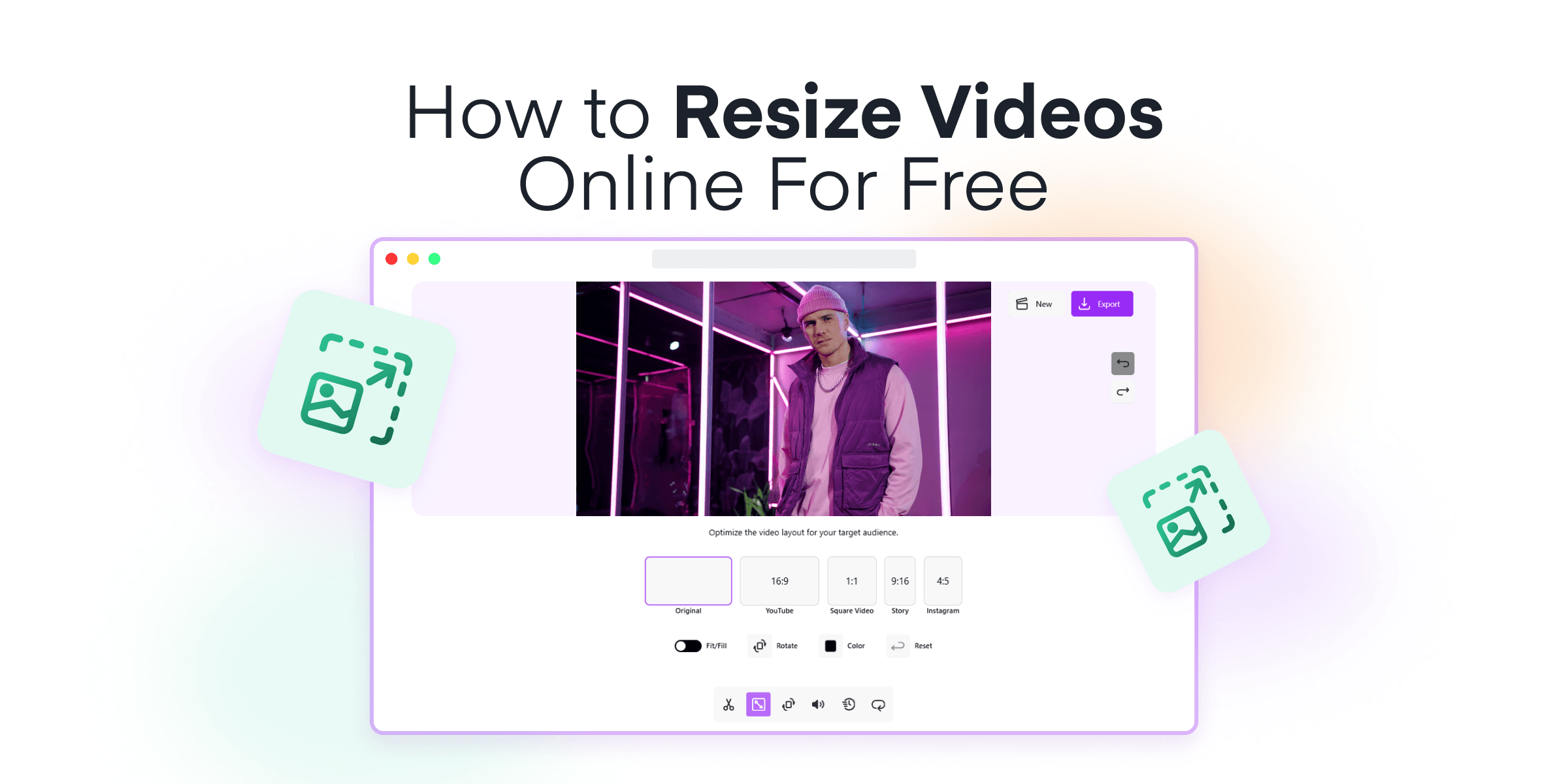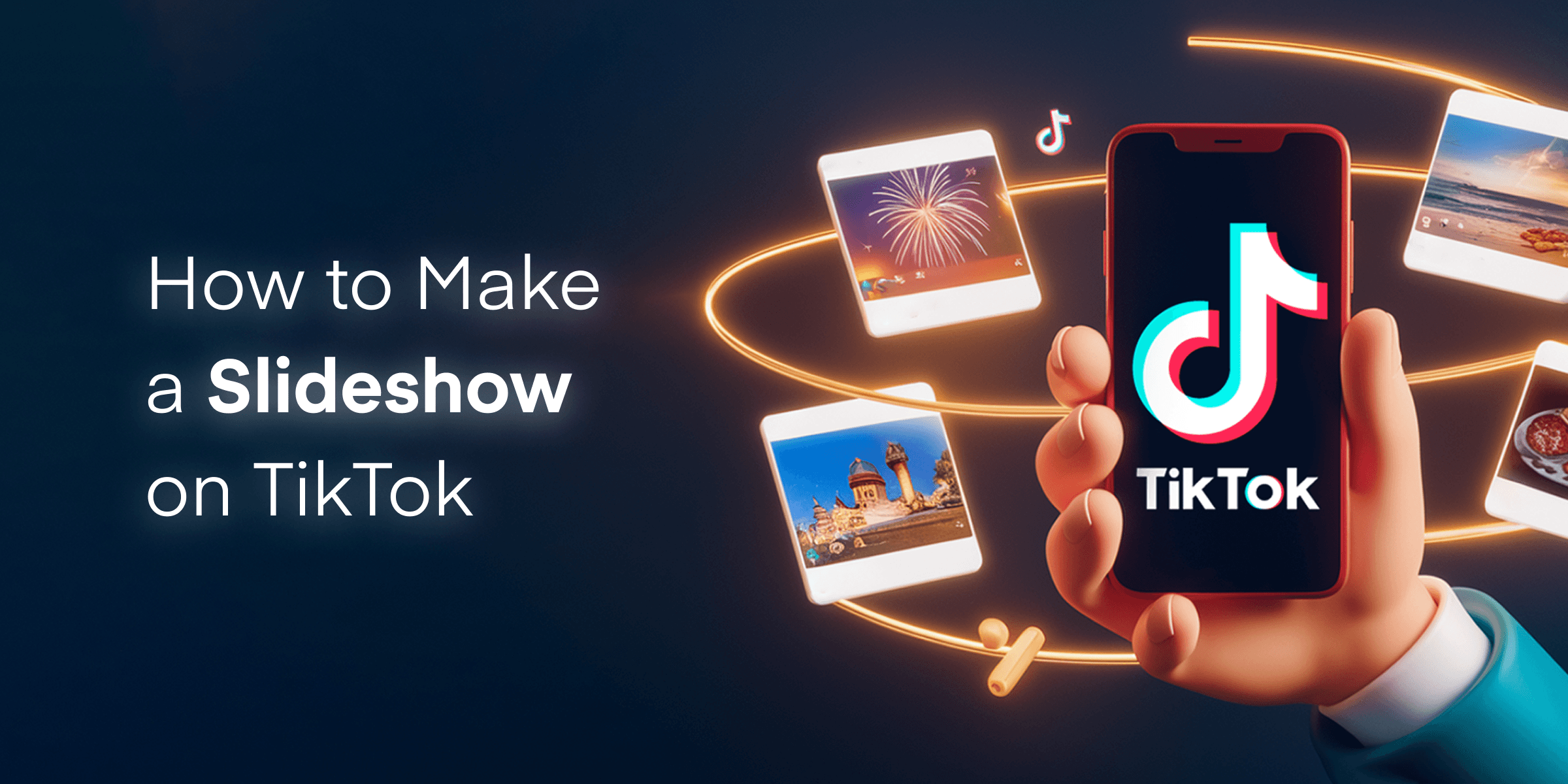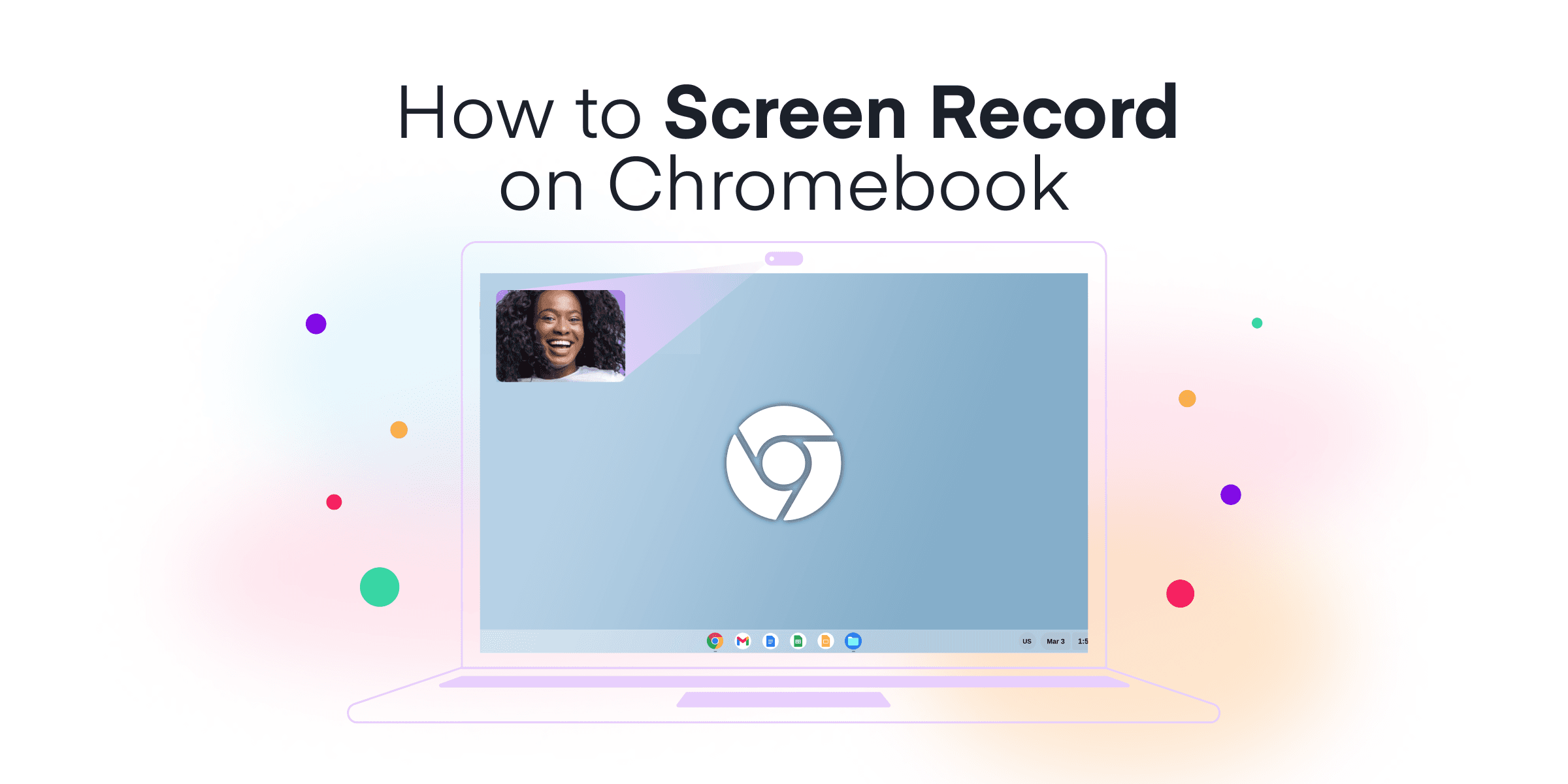Ever tried posting a video on Instagram Stories, only to have it awkwardly cropped? Or uploaded a clip to TikTok, and it ended up with those annoying black bars?
If you’ve ever thought, “Why won’t my video just fit?”, you’re not alone.
The truth is, every platform has different video size requirements, and using the wrong dimensions can make your content look unprofessional or cut off important parts.
Good News: You don’t need complicated software to resize videos!
With Mixilab Toolkit, you can resize videos online for free, without downloads, watermarks, or confusing settings. Whether you need your video to fit Instagram, YouTube, TikTok, Facebook, or any other platform, Mixilab Toolkit makes it ridiculously simple.
This guide will walk you through:
✅ Why resizing videos is essential for social media, websites, and presentations.
✅ How to resize videos online for free in just a few clicks.
✅ Pro tips for resizing like a pro to maintain quality and avoid awkward cropping.
Let’s dive in! 🚀
Contents
Why Resize Videos? (Spoiler: It’s Not Just for Social Media)

Resizing a video isn’t just about making it fit—it’s about making sure it looks great everywhere.
📱 Social Media Ready: Every platform has specific video dimensions, and posting the wrong size can result in:
- Cropped-out text or logos.
- Black bars on the sides of your video.
- Lower engagement because the video doesn’t look native to the platform.
💼 Professional & Business Use:
If you create videos for ads, webinars, presentations, or websites, resizing ensures your content looks polished and professional.
📊 Better Engagement & Visibility:
A well-sized video keeps viewers watching longer, helping your content perform better on TikTok, Instagram, and YouTube algorithms.
🖥️ Website & Blog Optimization:
If you’re embedding a video on a website, resizing helps maintain a clean, responsive design without slowing down the page.
Bottom line? If you want your videos to look professional, drive engagement, and fit every platform seamlessly, resizing is non-negotiable.
What You Need to Resize Videos Online (Hint: Almost Nothing!)
To resize videos with Mixilab Toolkit, you only need:
✅ A video file (MP4, MOV, etc.).
✅ A device (PC or laptop—it works on all).
✅ A browser (Chrome or Edge).
✅ Two minutes of your time.
🚀 No downloads, no sign-ups, no complicated settings. Just upload your video, select your size, and you’re done.
Works on ANY device! Whether you’re using a laptop or even an old-school desktop, Mixilab Toolkit resizes videos straight from your browser—no installations required.

How to Resize Videos Online for Free with Mixilab
Resizing your videos is as easy as drag, drop, resize, download. Whether you’re prepping content for Instagram Reels or a professional presentation, resizing with Mixilab Toolkit is a breeze.
Step 1: Select the Resize Video tool and Upload Your Video
Before you start resizing, firstly visit the Mixilab Toolkit page and click on the Resize Video tool. It’s a simple solution that can dramatically enhance the appearance and professionalism of your content.

🎥 Drag, drop, done. Seriously—it’s that simple. Begin by locating the video file you want to resize on your device. Whether it’s a family video or a marketing promo, just drag it into Mixilab Toolkit’s intuitive interface and let the magic begin.

- Supports MP4, MOV, and more: Whatever the format, Mixilab has you covered. You won’t need to worry about converting files beforehand.
- No file size limits: Resize everything from short clips to full-length videos without any restrictions. It’s perfect for all your content needs, big or small.
🖼️ Pro Tip: Use high-resolution videos to maintain quality after resizing. This ensures that your final output looks crisp and professional, no matter the dimensions you choose.
Mixilab Toolkit’s user-friendly platform makes it easy for creators and professionals alike to get started without any technical hurdles. Experience a seamless upload process and save time for what truly matters—creating engaging content.
Step 2: Select Aspect Ratio or Custom Dimensions
Take advantage of pre-set aspect ratios designed to ensure your video looks perfect on any platform. Mixilab Toolkit provides a range of options or allows you to enter custom dimensions to tailor fit your video to your unique specifications.

- Instagram & TikTok (9:16): This vertical full-screen format is ideal for Stories and Reels, capturing viewers’ attention with an immersive experience. Make sure your key content isn’t cropped out of view!
- YouTube (16:9): The go-to standard for widescreen videos, this format offers a high-quality visual that suits most of the platform’s content, ensuring your video is as polished on a big screen as it is on mobile.
- Square (1:1): Perfectly symmetrical and versatile, this format is not only great for Facebook and Instagram feed posts but also offers a balanced look in thumbnails and preview frames.
- Vertical (4:5): This near-vertical format is perfect for delivering visually impactful content on platforms like Facebook and Instagram, where mobile viewing dominates. It gives your audience an immersive experience while maintaining space for captions and engagement features.
- Custom Dimensions: Have something specific in mind? Manually set the width and height to meet particular requirements, whether you’re designing a banner or crafting a unique video project. Just enter your desired measurements, and let Mixilab Toolkit handle the rest. For guidance on entering custom dimensions, check out our guide on how to crop videos online.
To ensure your video fits within the chosen aspect ratio, use the Fit/Fill feature. If your video appears uncentered, visit the Crop/Transform section to adjust horizontal or vertical offsets for a perfect fit within the frame.

💡 Feeling uncertain about the best size for your content? Don’t worry—Mixilab Toolkit is here to help! Our tool can suggest the optimal aspect ratio based on your selected platform, helping you avoid common mistakes like improper cropping or unnecessary black bars.
Step 3: Adjust & Preview (Optional)
🔍 Need fine-tuning? Mixilab Toolkit offers comprehensive tools to crop, zoom, or reposition your video, ensuring that all essential elements remain perfectly framed and compositionally balanced. Here’s how you can make your edits more precise:
- Keep text, logos, and faces centered to maintain focus on crucial content and enhance viewer engagement—ideal for when your branding needs to stand out or a subject needs to remain the focal point.
- Remove unwanted edges or black bars to deliver a clean, professional-looking video. This is particularly useful if you’ve captured your footage in a non-standard dimension or if the original framing doesn’t suit your intended platform.
- Add padding to avoid awkward cropping that can inadvertently clip vital parts of the visuals. This extra buffer ensures that your video content remains visually appealing and professional, even when adjustments are necessary.
🎨 Pro Tip: Use the “Fit to Frame” feature for a seamless composition that preserves every critical detail without the risk of cutting off key areas. This option is excellent for maintaining visual integrity across different devices and screen sizes, providing a consistent viewer experience.
Step 4: Export & Download
📤 Export in HD with zero quality loss. Enjoy confidence knowing your video maintains its original brilliance and sharpness, ready to impress your audience across any platform.

- No watermarks—your video stays 100% yours. Feel free to share your resized masterpiece without any branding interruptions, ensuring it looks entirely professional and personal.
- Ready to post instantly—experience no delays or extra processing time. Get your content out there faster and keep your audience engaged without the wait.
⚡ Challenge: Take on the task to resize a video in under 3 minutes with Mixilab Toolkit and witness firsthand just how seamless and efficient the process can be. You’ll wonder why you ever used anything else!
Pro Tips for Resizing Like a Pro
✅ Instagram & TikTok: To get noticed on these platforms, use the 9:16 aspect ratio. This tall format fills the screen and grabs attention fast. Make sure important parts like text or logos stay within the center to avoid them getting cut off in Stories or Reels.
✅ YouTube & Facebook: For YouTube and Facebook, the 16:9 aspect ratio is popular for its widescreen look, offering an engaging experience. If you want to stand out on mobile, try using a square (1:1) or slightly taller (4:5) format on Facebook. These formats take up more space on phones and catch the eye. Always preview your video to see that everything looks good on different devices. For more tips, here’s a YouTube video size guide.
✅ Website Embeds: When adding videos to websites, choose the size based on the page design. Use wide ratios for big visual sections to create a dramatic look. For blogs or articles, a square format works well, helping the video fit nicely with the text.
🔥 Mixilab Hack: Elevate your videos with the ‘Fit to Frame’ option, a powerful feature designed to maintain your video’s composition integrity. By using this tool, avoid unsightly black bars that can detract from your video’s allure and ensure that your video elements fit perfectly without awkward or unintended cropping. This Mixilab hack guarantees that what you envisioned is precisely what you present to your audience.
Mixilab Toolkit vs. Other Free Video Resizers (Why We’re Better)
| Feature | Mixilab | Other Video Resizers |
|---|---|---|
| Watermark? | ✅ No | ❌ Yes |
| Max Resolution | ✅ 4K | ❌ 720p |
| File Limits? | ✅ No | ❌ 500MB |
| Free to Use? | ✅ Yes | ❌ Limited |
With Mixilab Toolkit, you’re not only getting an efficient video resizer but also one that respects your creative freedom—meaning no watermarks ruining your video masterpiece. Unlike our competitors, Mixilab Toolkit offers a max resolution of 4K, ensuring your videos are crisp and clear, ready to impress your audience.
Gone are the days of worrying about file size limits. Mixilab Toolkit allows you to work with videos of any size, eliminating those frustrating restrictions you might encounter elsewhere. And, of course, it’s completely free to use, with no hidden pitfalls or forced upsells. This gives you the power to resize without limitations or unexpected costs.
💡 So, why settle for less when you can have the best? Experience seamless and professional-quality video resizing with Mixilab Toolkit today.

Final Thoughts on Resizing Videos
Resizing videos isn’t just about making them fit—it’s about optimizing your content for every platform, enhancing viewer experience, and ensuring your videos look professional wherever they’re shared. Whether you’re a content creator, marketer, educator, or casual user, having the right video dimensions can make a huge difference in engagement and visual appeal.
Explore more tips on how to trim videos online or learn how to extract photos from videos for even more content flexibility.
With Mixilab Toolkit, resizing videos is no longer a frustrating, time-consuming process. It’s fast, free, and effortless—no downloads, no watermarks, no complicated software. Whether you’re prepping a clip for Instagram Reels, YouTube Shorts, TikTok, or a business presentation, Mixilab Toolkit makes sure your video looks just right in just a few clicks. For those looking to refine further, check out our guide on how to rotate videos online to perfect your content.
Discover how effortless screen recording can be by visiting how to screen record on Chromebook, or create captivating content with seamless loops through our instructions on how to loop videos online.
So why struggle with awkward cropping or poor-quality resizing? Try Mixilab today and make resizing videos the easiest part of your creative process! 🚀

FAQ: Everything You Need to Know About Resizing Videos Online
What are the common video aspect ratios for social media?
Different social media platforms have specific video dimensions, and using the wrong one can leave you with awkward cropping or black bars. Here’s a quick cheat sheet:
📲 Instagram Reels, TikTok, YouTube Shorts – 9:16 (Full vertical) → No weird cropping, full-screen experience.
🎞️ Instagram & Facebook Feed Videos – 4:5 (Slightly vertical) → Takes up more screen space for better engagement.
🖼️ Square Videos (Best for Ads & Feeds) – 1:1 (Square) → Looks great in carousels, Facebook, and LinkedIn.
📺 YouTube & Facebook Landscape Videos – 16:9 (Widescreen) → The go-to format for cinematic-style videos.
💡 Pro Tip: Not sure which one to pick? Mixilab Tookit has pre-set aspect ratios for all major platforms—so you don’t have to guess!
Does Mixilab Toolkit add watermarks?
Nope! Mixilab Toolkit is 100% watermark-free.
We don’t believe in slapping our logo on your hard work. When you resize a video using Mixilab Toolkit, it’s all yours—no branding, no hidden fees, no nonsense.
⚡ Bonus: Unlike some “free” tools that surprise you with watermarks at the last step (looking at you, Competitor X 👀), Mixilab Toolkit keeps it watermark-free from start to finish.
Can I resize a video and keep the original quality intact?
Short answer? Yes—but it depends on the original quality of your video.
🎯 If you reduce the size (e.g., 4K → 1080p): ✅ You’ll keep sharp quality because you’re working with a high-resolution source.
⚠️ If you increase the size (e.g., 720p → 1080p): ❌ You might lose sharpness since the video is stretched to fit a higher resolution.
💡 Mixilab Hack: Always start with the highest resolution video you have. If you’re resizing to a larger format, use Mixilab’s Fit to Frame option to maintain the best quality without distortion.