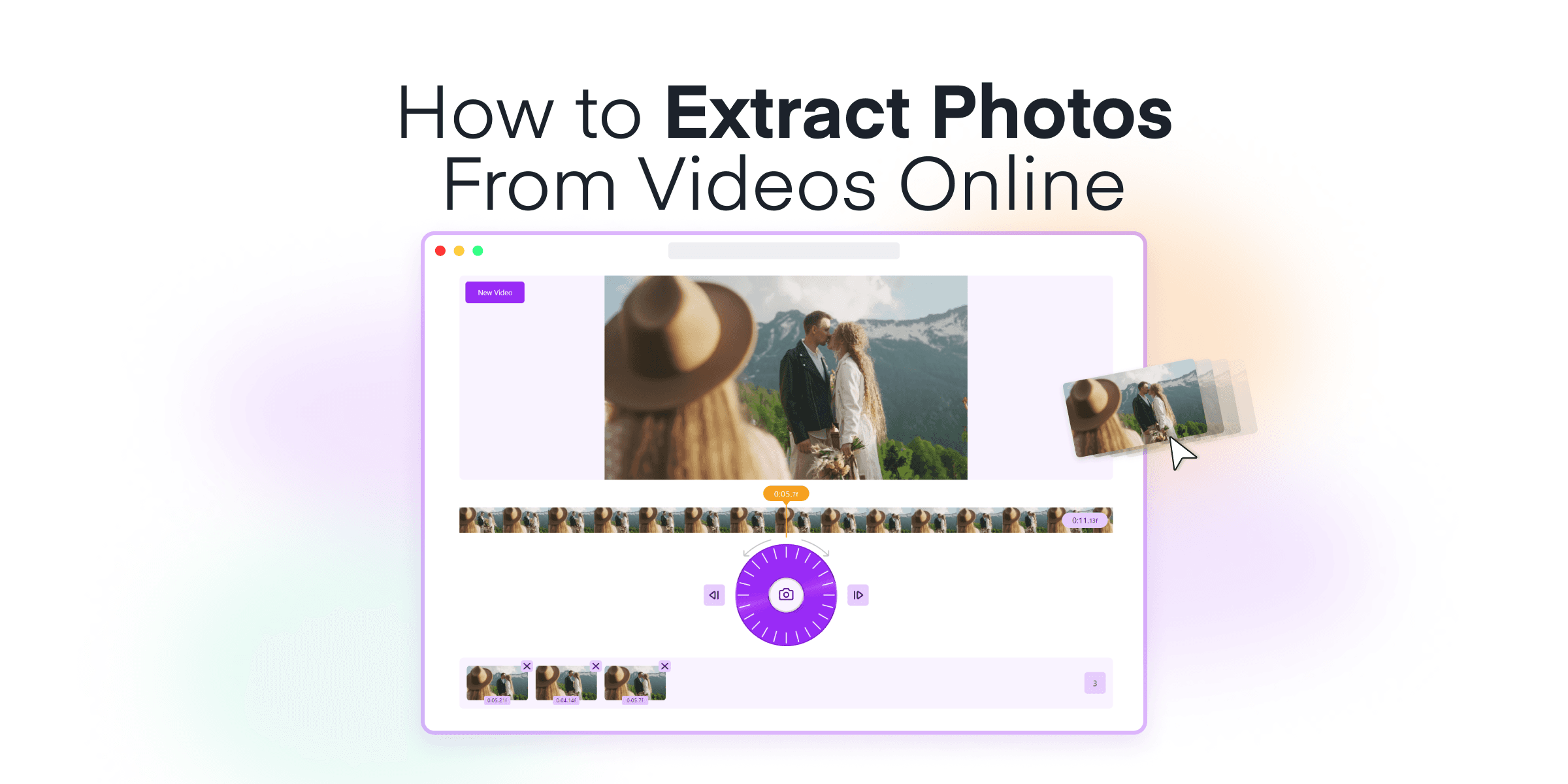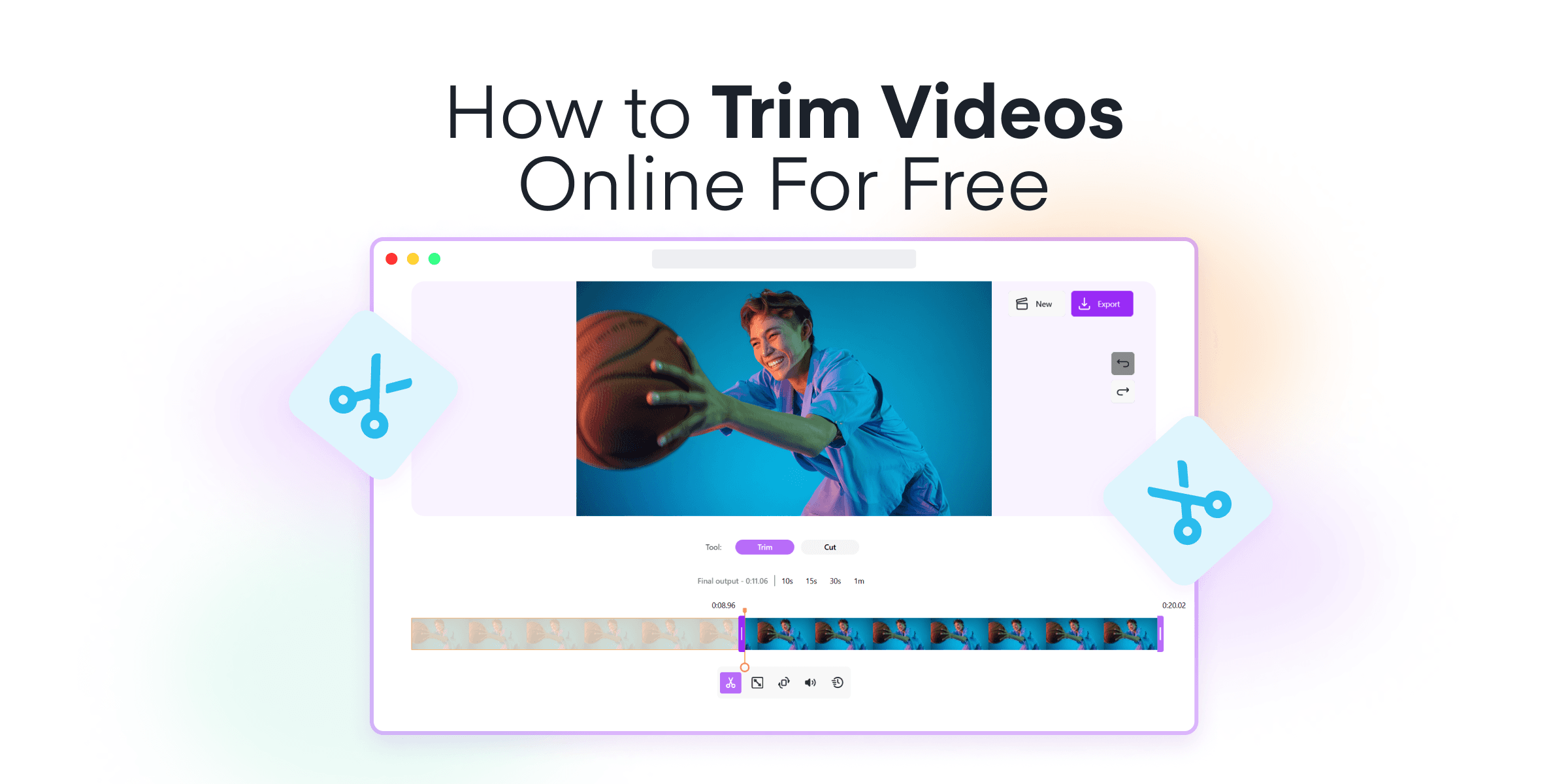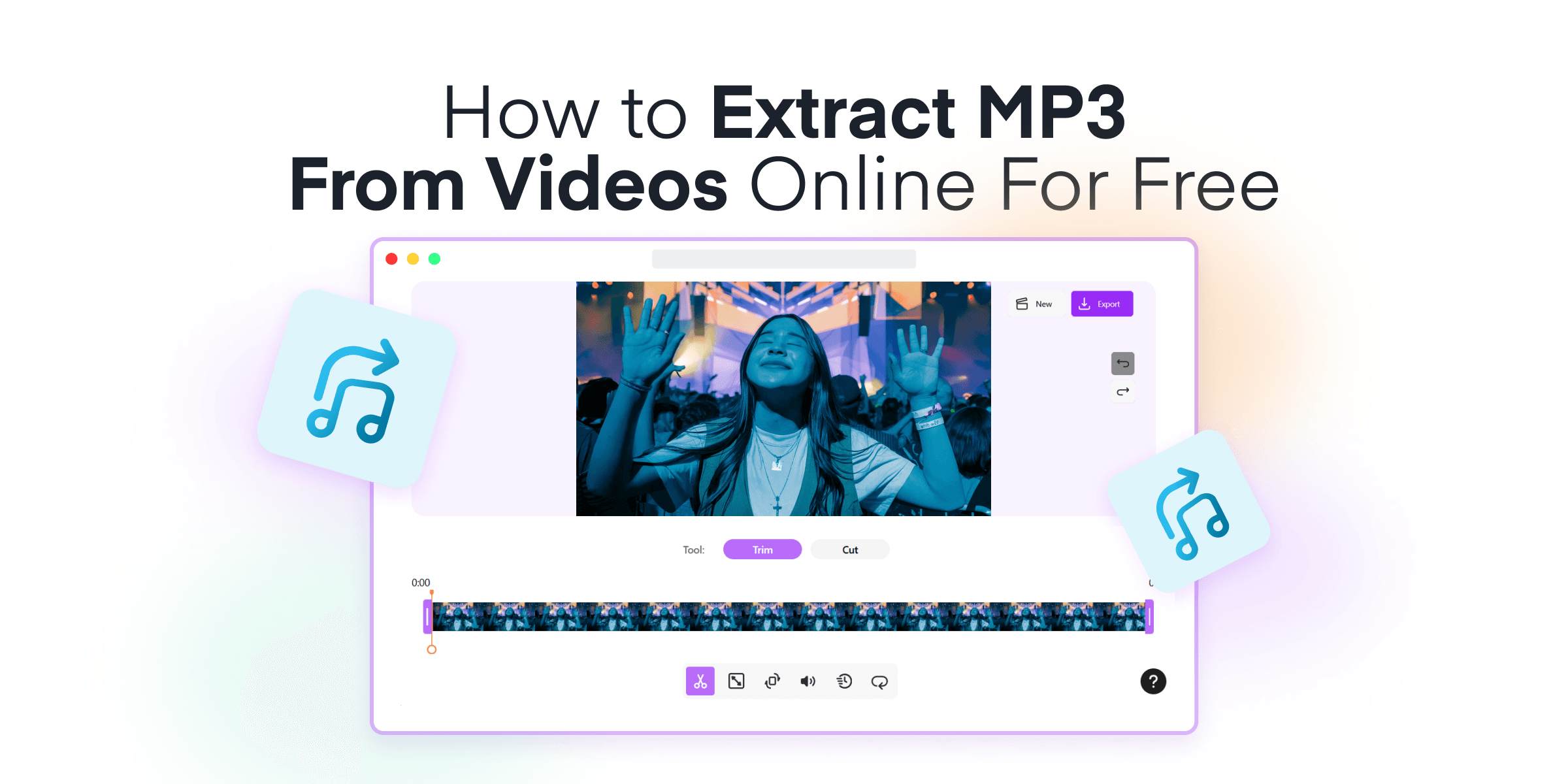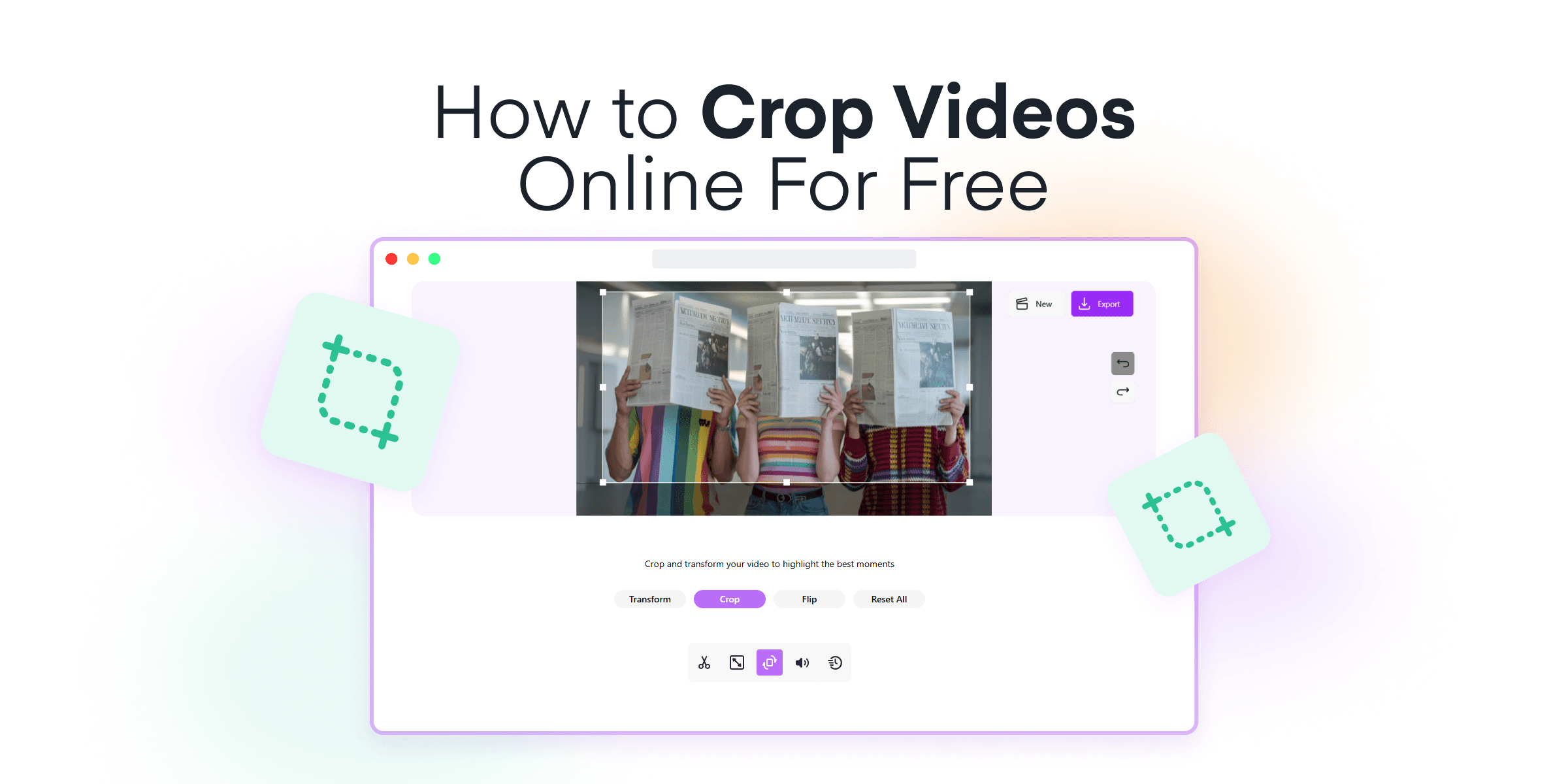Welcome to our comprehensive guide on how to convert video frames into high-quality photos using one of Mixilab Toolkit’s features, Video Frame Extractor, also known as Frame Grabber. If you’ve ever wanted to capture that perfect moment from a video without dealing with complex software, you’re in the right place. In this post, we’ll introduce you to Frame Grabber and show you just how effortless it can be to extract still images from your videos.
Imagine having the ability to:
- Grab stills for personal memories
- Create eye-catching thumbnails for your content
- Share memorable moments without needing advanced technical skills
Mixilab Toolkit is a free, browser-based 10+ tools for video editing that requires no installations or downloads. Whether you’re a content creator, a professional marketer, or just someone looking to pull favorite moments from videos, Frame Grabber offers an exceptionally user-friendly experience. Stay with us, and we’ll guide you step-by-step through effortlessly transforming your videos into beautiful photos.
Contents
What Is Video Frame Extraction and Why Is It Useful?
Have you ever watched a video and wished you could capture a single moment as a photo? That’s where video frame extraction comes in handy. Simply put, video frame extraction is the process of isolating and saving individual frames from a video file as still images. Whether you’re a content creator, a marketer, or just someone looking to save memories, capturing that perfect shot can be incredibly valuable.
Video frame extraction is especially useful for:
- Content Creators & Social Media Enthusiasts: Need the ideal YouTube thumbnail, an eye-catching Instagram post, or visuals for a blog? Extracting frames allows you to choose the exact moment that conveys your message best.
- Personal Memories: Want to cherish special moments from family gatherings, vacations, or important events? Capture high-quality stills directly from your videos easily.
- Professional Use: Businesses and marketers benefit by extracting visuals from product demos, webinars, or promotional videos without complex software. It’s simple to repurpose video content into compelling still images for presentations, reports, and social media.
Extracting frames from videos might sound like a task that requires expensive software or advanced technical skills. But, with Mixilab Toolkit’s Frame Grabber, it’s now accessible to everyone. This free online tool streamlines the process, allowing you to pinpoint and capture high-resolution frames effortlessly. With Video Frame Extractor turning your favorite video moments into stunning photos has never been easier.
Why Choose Mixilab Toolkit?

Mixilab Toolkit stands out as an innovative all-in-one solution for those looking to bring their creative visions to life without the hassle of complicated software installations. Among its myriad features, the Video Frame Extractor tool allows you to capture high-quality stills from any video directly in your browser. But why exactly should you choose Mixilab?
- Seamless Integration: Mixilab’s tools work together effortlessly, providing a cohesive platform for all your editing needs. Whether you’re extracting frames, editing videos, or creating content, the Mixilab Toolkit ensures a smooth workflow.
- Privacy Prioritized: With Mixilab, you can rest easy knowing that your content is kept private and secure. There’s no need for third-party apps or downloads, minimizing your exposure to potential privacy risks.
- Free of Charge: All of the features within the Mixilab Toolkit, including the Frame Grabber, are completely free to use. This makes it accessible to everyone, from casual users to professional content creators, without any hidden costs.
- Cross-Platform Compatibility: The Mixilab Toolkit is fully optimized for major browsers like Google Chrome and Microsoft Edge. No matter what device you’re using, you can access these powerful tools anytime, anywhere.
- User-Centric Design: The intuitive design of Mixilab Tools makes them incredibly easy to use. Even if you’re a complete novice, you’ll find the interface straightforward, enabling you to focus on creativity rather than technical challenges.
Choosing Mixilab Toolkit means opting for simplicity, efficiency, and a wide array of features without the need to compromise on quality or security. It’s the ideal choice for anyone looking to enhance their digital content through effortless editing solutions.

How to Extract Frames from Videos in 5 Easy Steps
Ready to capture the perfect moment from your videos? Follow this step-by-step guide to seamlessly extract high-quality photos using Mixilab’s Frame Grabber. Whether you’re a novice or a seasoned pro, our easy-to-follow instructions ensure you can grab those picture-perfect frames with minimal effort. Let’s dive in!
1. Visit the Mixilab Toolkit page and Choose Video Frame Extractor
Starting your frame extraction journey is as easy as pie. Simply open your preferred web browser and head to the Mixilab Toolkit page or click the button below.

Once there, look for the Frame Grabber—it’s labeled as “Video Frame Extractor.” The interface is sleek and intuitive, perfect for users of all experience levels.

You’ll immediately notice the user-friendly layout that greets you. Everything you need is clearly displayed, minimizing any guesswork. This welcoming approach ensures that getting started with Frame Grabber is hassle-free, immediately putting you on the path to capturing those perfect frames from your videos!
By making the tool accessible directly from your browser, Mixilab ensures that you can focus on extracting frames without the need to worry about complex installations or compatibility issues. And the best part? It’s completely free—optimized to run smoothly on all major modern browsers, including Google Chrome and Microsoft Edge.
2. Upload Your Video to Extract Video Frames
Once you’ve chosen Video Frame Extractor on the Mixilab Toolkit’s page, simply click on the “Select Video” button to upload your video file.

This tool accommodates a wide range of video formats, including MP4 and MOV, offering versatility for various video sources. For added convenience, you can also use the drag-and-drop feature by dragging your video file directly into the designated upload area on the page.
To ensure a seamless experience and quicker uploads, it’s best to avoid excessively large video files. If your video is particularly lengthy or high-resolution, consider compressing it first. This will help reduce upload times while maintaining the quality of the frames you wish to extract. Frame Grabber handles your files effectively, enabling you to concentrate on extracting your preferred still images with ease and efficiency.
3. Use the Time Wheel or Navigation Buttons to Move Between Frames
After uploading your video, you’ll be guided to find the exact frame you want. This is where Frame Grabber really stands out:
The time wheel lets you scroll through your video frame by frame. This is especially handy for quickly moving sequences, helping you find the perfect moment to capture. Just drag the time wheel to scroll with precision, making sure you catch all the details.

You can also use the navigation buttons next to the time wheel for easy frame selection. These buttons let you move forward and backward smoothly. This is great if you like a more direct way to explore your video.

Whether you pick the time wheel or the navigation buttons, Video Frame Extractor gives you the control you need to get the right frame from any video.
4. Click the Capture Photo Button to Extract Video Frames
Found the perfect frame? Simply click the “Capture Photo” button to extract it.

This action immediately saves the frame as a high-quality photo, ready for download. The best part? You’re not limited to capturing just one moment. Feel free to capture multiple frames from different points in your video. Whether it’s key highlights, memorable moments, or detailed stills, this tool allows for unlimited frame extraction. So, go ahead—explore your video and extract as many frames as you need without any restrictions. Each click adds a new photo to your collection!
5. Download Your Captured Photos
When you’ve captured all the frames you need, the next step is to save them.

Click the “Download” button, and the tool will package all your captured frames into a ZIP archive for easy downloading.

This ensures that you can quickly and conveniently download multiple images in one go, without the hassle of saving each frame individually.
If you’re not familiar with ZIP files, don’t worry—extraction is straightforward. Most operating systems, including Windows, macOS, and Linux, have built-in functionalities to handle ZIP files. Here’s a quick guide:
- Windows: Right-click the ZIP file and select “Extract All…”. Follow the prompts to choose a destination folder and complete the extraction.
- macOS: Simply double-click the ZIP file, and it will automatically extract its contents into a new folder in the same directory.
- Linux: Right-click the ZIP file and choose “Extract Here”, or use the terminal command unzip filename.zip to extract the contents.
Once extracted, you’ll have full access to all your captured frames, neatly organized and ready for use. Whether you’re creating a photo album, crafting the perfect thumbnail, or sharing special moments, these high-quality images will be at your fingertips.
Concluding: Try Mixilab Toolkit for Free Today!
We’ve walked through the straightforward and rewarding process of using Mixilab’s Frame Grabber to capture stunning still frames from your videos. With no software downloads, unlimited frame captures, and a user-friendly design, Frame Grabber stands out as a versatile and accessible tool for everyone—from social media enthusiasts to professional content creators.
Mixilab Toolkit offers more than just frame extraction. You can seamlessly edit and enhance your videos with its diverse features:
- Trim Video: Cut out unwanted parts of any video to create concise clips by learning how to easily trim videos online in our detailed guide. Read more about how to trim videos online.
- Crop video: Combine multiple video files into a single, continuous video by following this guide. If you’re looking to refine your clips before merging, consider learning how to efficiently crop your videos online.
- Rotate Video: Correct the orientation of your videos with ease, and ensure they’re perfectly aligned for viewing.
Ready to see what you can create? Now is the perfect time to explore Mixilab Toolkit and unlock the potential of your videos. Whether you’re looking to enhance your social media content, preserve cherished memories, or simply explore a new hobby, Mixilab’s Video Frame Extractor makes it easy and enjoyable.
Get started today! Visit Mixilab Toolkit and experience the simplicity of high-quality frame extraction. Your next incredible photo is just a click away.

FAQ on Converting Video Frame Extractor
What is the best free tool to extract frames from a video?
When it comes to extracting frames from a video, the Mixilab Toolkit’s feature, Video Frame Extractor, stands out as an exceptional choice. This free tool provides an effortless and efficient way to capture high-quality still images from your videos, making it the best option available.
Can I use Mixilab Video Frame Extractor on my mobile device?
Absolutely! Mixilab Frame Extractor is fully compatible with mobile devices. You can access it directly through your web browser without needing any additional apps. Simply navigate to the Mixilab Toolkit page, choose Video Frame Extractor, upload your video, and use the touch-friendly interface to capture frames. The responsive design ensures easy navigation and precise frame selection. Whether you’re on the go or away from your computer, Frame Grabber offers a convenient solution for extracting frames.