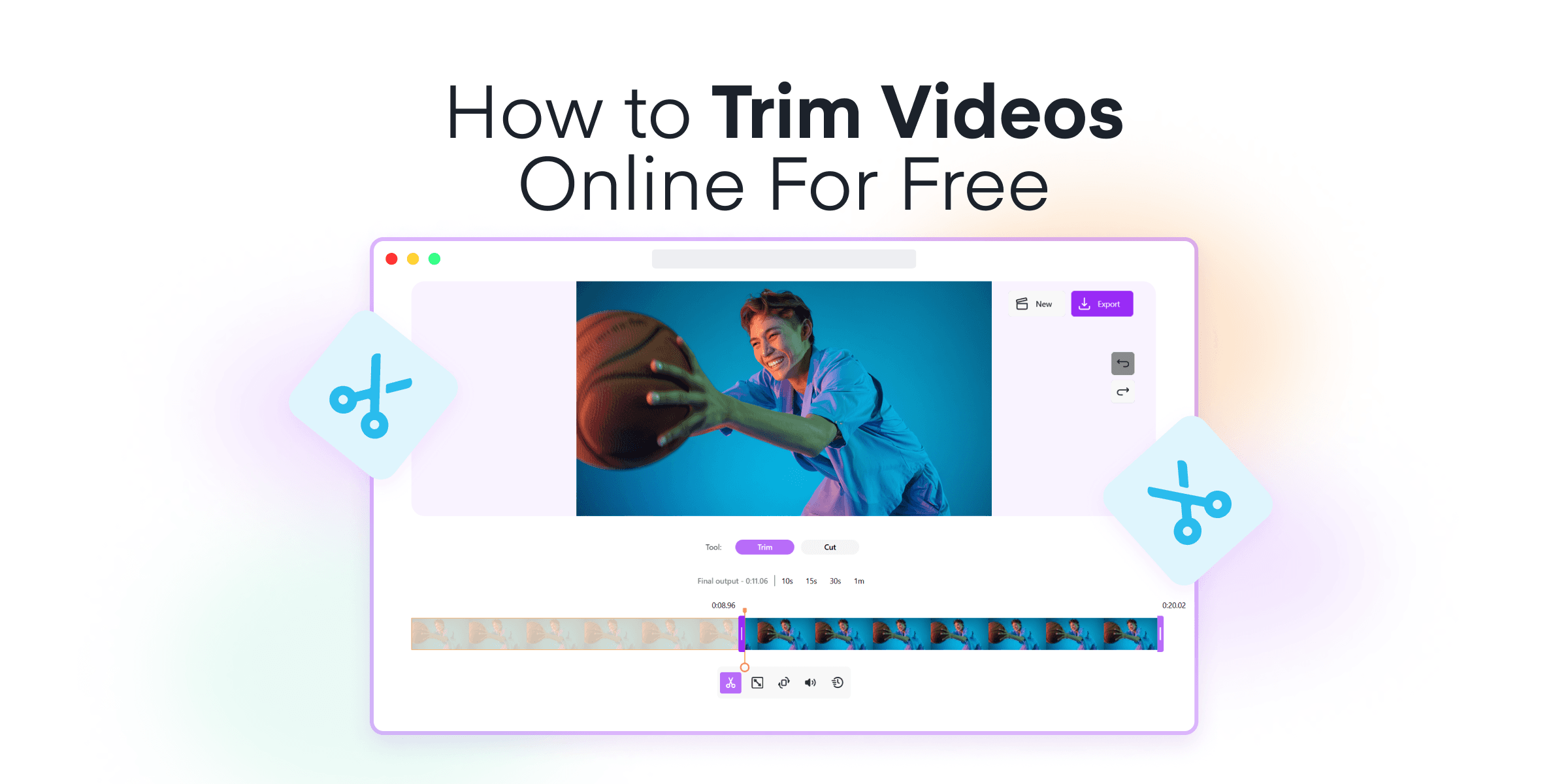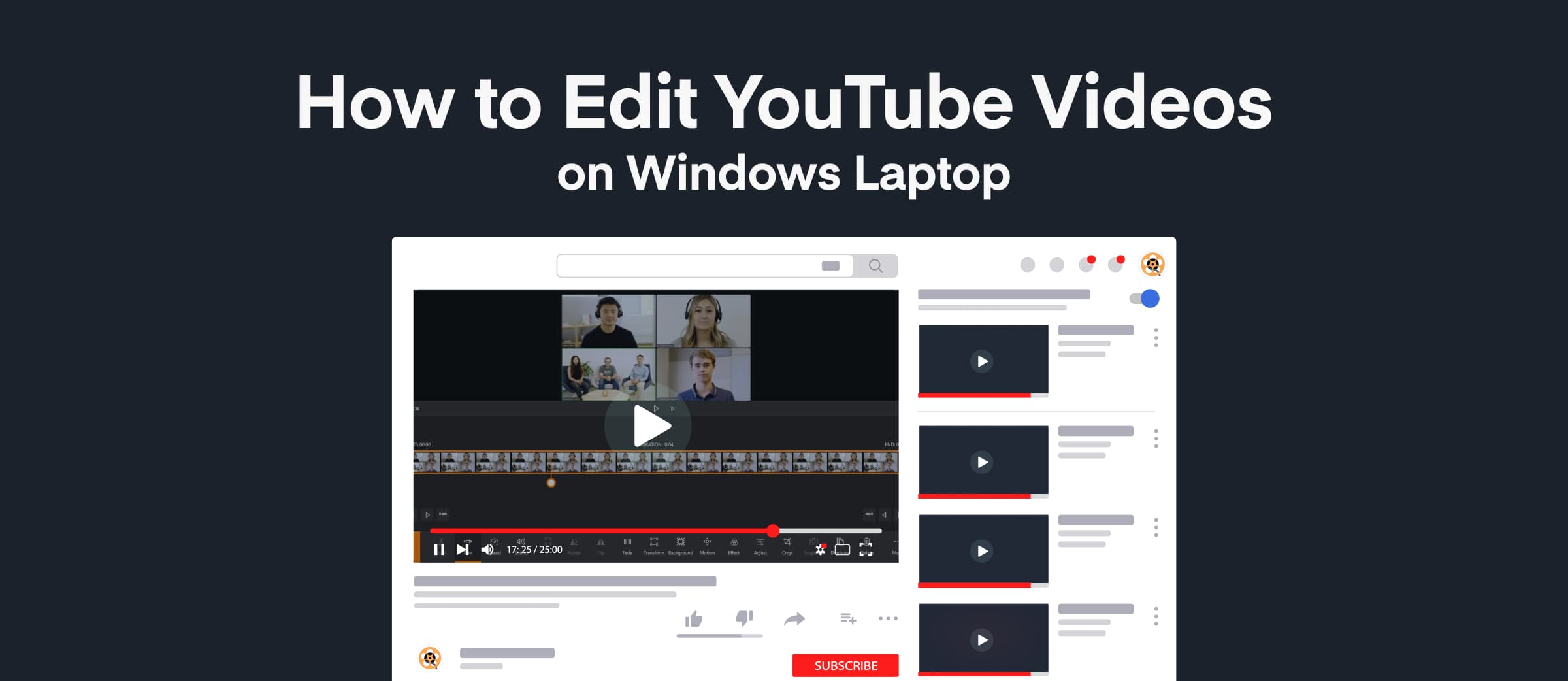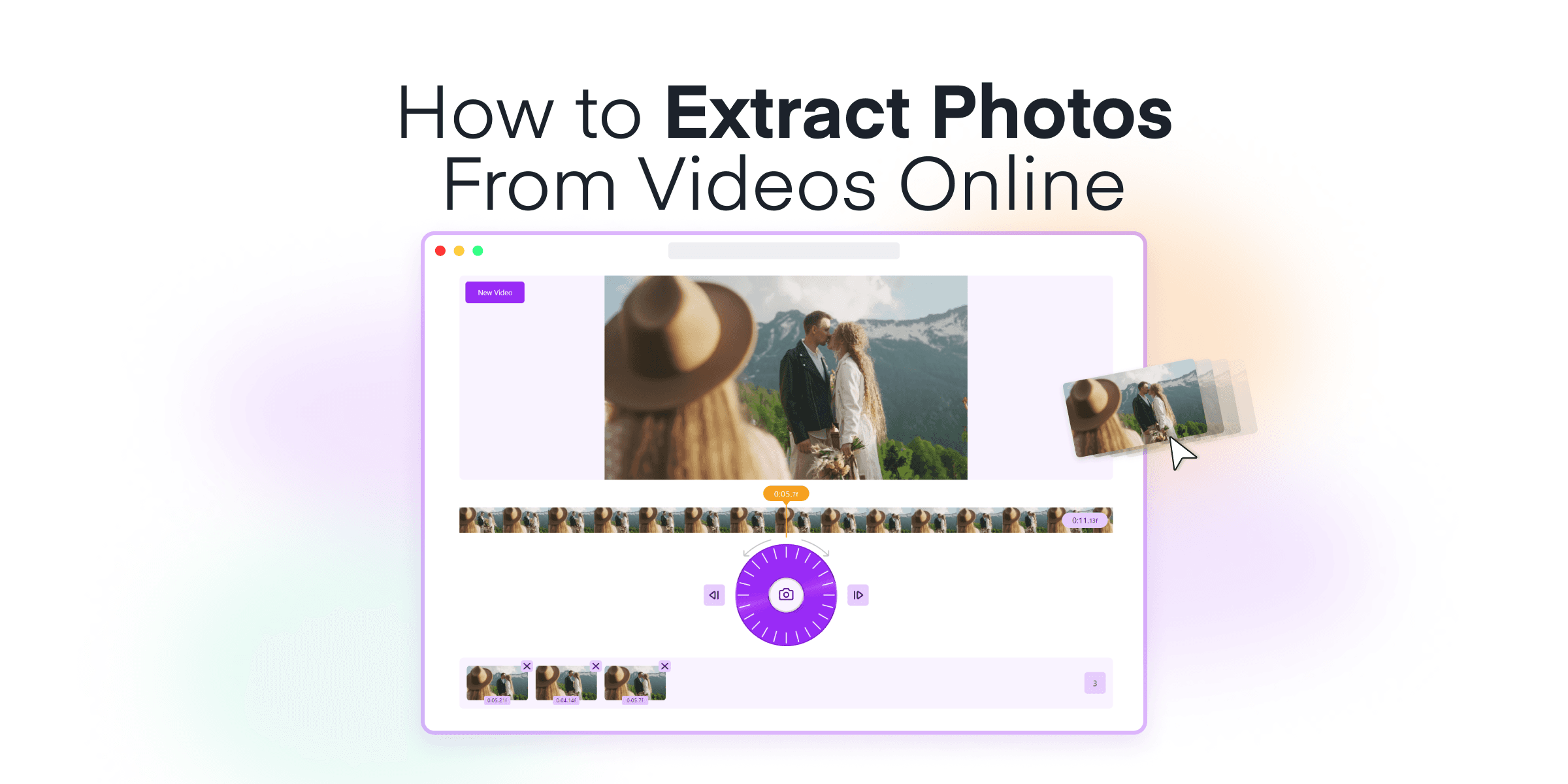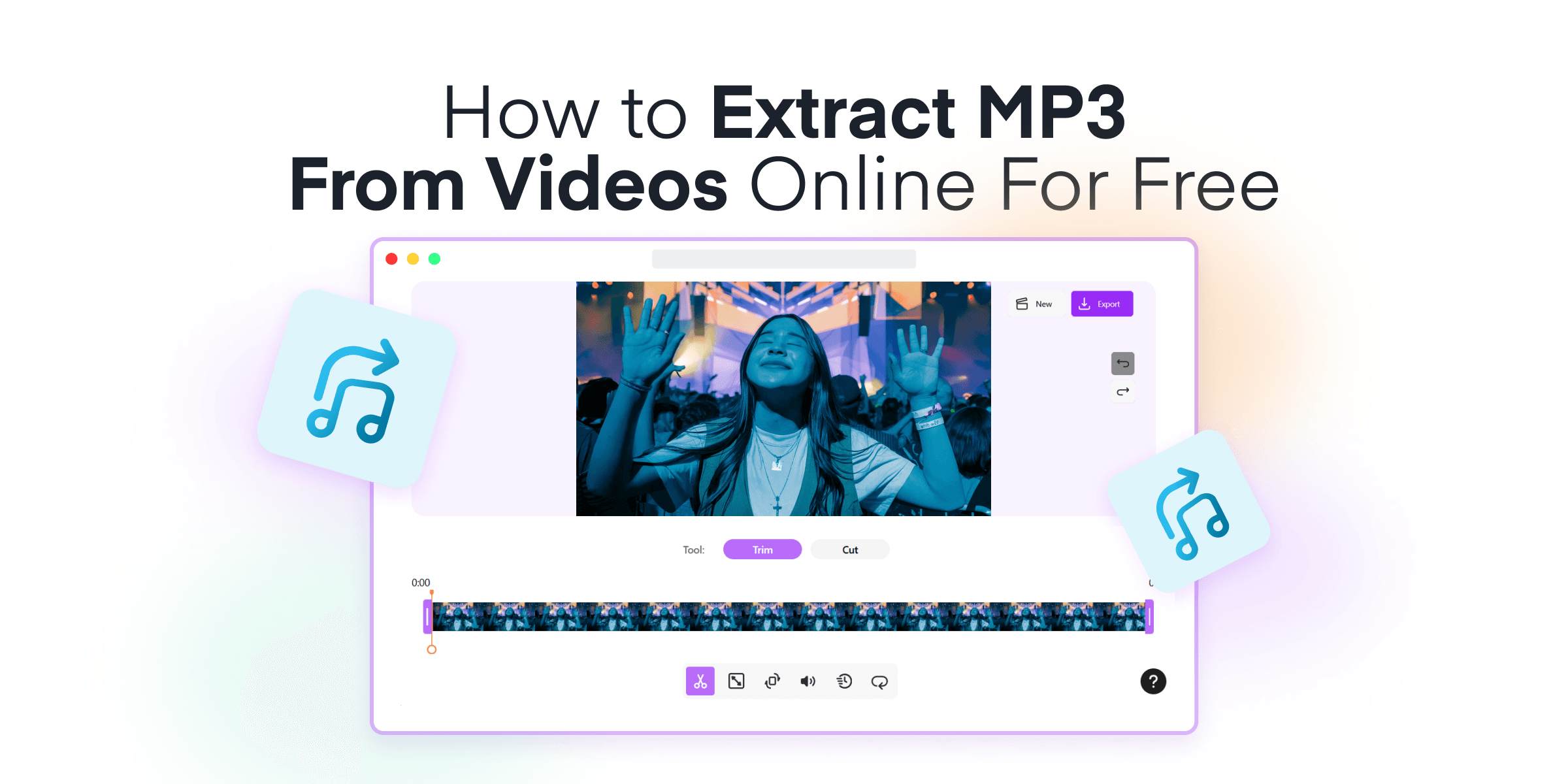Have you ever recorded a fantastic video only to find there are parts you’d love to cut out? Maybe it’s those awkward pauses, accidental footage, or just the unnecessary filler that needs trimming. Good news! Mixilab Toolkit makes it super easy to trim your videos directly from your browser. No need to install any software, and it’s entirely free!
Whether you’re a beginner or a seasoned video editor, our step-by-step guide will help you master Mixilab’s tool and make your content shine. Let’s dive right in and start trimming those unwanted parts away!
Contents
Why Choose Mixilab Toolkit?

Mixilab Toolkit stands out as an excellent choice for those looking to edit videos, photos, or audio seamlessly online, offering a host of features designed to enhance the user experience. Here are some compelling reasons why you should choose Mixilab Toolkit for your video editing needs:
- No software installation required: All editing can be done directly in your browser, saving you time and storage space on your device. This makes it incredibly convenient, especially for users who need to make quick edits without the hassle of downloading and installing software.
- Supports multiple video formats: Mixilab accommodates a wide variety of video formats, such as MP4, AVI, and MOV. This flexibility ensures that you can work with the content you have without worrying about compatibility issues.
- User-friendly interface: The intuitive design is perfect for beginners and casual users. With straightforward tools and clear instructions, even those with no prior video editing experience can quickly grasp the basics and produce great results.
- Free to use with no watermarks: Unlike many other free tools that impose watermarks on your final video, Mixilab allows you to export high-quality videos without any hidden costs or branding. This feature ensures that your content looks professional and polished.
- Additional editing capabilities: Beyond basic trimming, Mixilab offers other useful editing tools like splitting videos into sections, predefined trimming buttons for quick cuts, and the ability to adjust resolution and bitrate for different platforms.
Additionally, Mixilab Toolkit includes features for advanced editing needs, such as adding transitions, text overlays, and music, making it a versatile solution for both simple and complex projects. Whether you are a casual creator looking to make quick edits or a professional seeking a robust editing tool, Mixilab has you covered.
How to Trim Videos Online for Free
Whether you’re a vlogging enthusiast or just looking to cut down the length of your home videos, Mixilab Toolkit provides an accessible solution for all your trimming needs. This step-by-step guide will walk you through the entire process, ensuring you can easily remove any unwanted segments from your videos. Ready to get started? Let’s dive into how you can trim videos online effortlessly and for free.
1. Visit Mixilab ToolKit and Choose the Trim Tool
Start by heading over to the Mixilab Toolkit page. On this page, you’ll find a variety of powerful editing tools designed to help you enhance your videos.

To begin the trimming process, look for and select the Trim tool. This tool is specifically engineered to assist you in cutting out any unwanted sections of your videos quickly and effortlessly. The intuitive design ensures that you can achieve the desired results, even if you are new to video editing

2. Upload Your Video
Click on the Select Video button prominently displayed on the interface. A file explorer window will pop up, allowing you to browse through your folders.

Select the video you want to trim from your computer’s storage. Mixilab Toolkit supports a wide range of popular video formats, including MP4 and MOV. This ensures you can work with practically any video file you have.
This versatility guarantees a smooth and hassle-free experience, no matter what video you are looking to edit.
3. Drag the Ends to Trim the Video
To begin trimming, simply drag the ends of the video timeline to select the portion of the video you wish to keep. This intuitive feature allows you to remove unwanted sections from the beginning and end with precision, ensuring the best parts of your video are retained.
- Locate the small handles at each end of the video timeline.
- Click and drag these handles to set your desired start and end points.

This method offers a straightforward way to cut out unnecessary content and fine-tune your video exactly how you want it.
For quick trims, use the predefined length buttons like 10 sec, 15 sec, 30 sec, or 1 min. These options let you instantly trim your video to these lengths with just a single click. This feature is particularly useful if you need your video to fit into certain time constraints or if you want to create short, shareable clips rapidly.
- Select the button that meets your needs.
- The tool will automatically trim your video to that specific length.

This saves you time and effort, allowing for quick and easy video edits.
4. Click on the Export Button
After you’ve finished trimming your video, click the Export button.

This will bring you to the export settings, where you can choose your desired resolution and video quality.
- Resolution Options:
- 360p, 480p, 720p, and 1080p for flexibility on different platforms.
- Use “Original” for maintaining 4K content quality.
- Video Quality:
- High quality: Better visual quality but larger file size.
- Low quality: Suitable for faster upload/download on social media.
Consider the platform where you’ll be sharing your video. Higher resolution and bitrate are ideal for YouTube or professional use, while lower settings are better for quick social media sharing.

Once your settings are configured, click Export again to process your video. Mixilab will prepare your trimmed video for download. You’ll see a progress bar indicating the export status. This process may take a few moments, depending on the length of your video and your selected settings.

After 10-30 seconds, you can download your trimmed video!

Remember, Mixilab’s editor is completely free to use. This makes it perfect for both casual users who need occasional edits and professionals seeking quick and seamless trimming tools. Best of all, your video won’t have any watermarks, ensuring a polished and professional look.
What You’ve Learned
Throughout this guide, you’ve discovered how to seamlessly trim videos using Mixilab Toolkit. We’ve walked you through each step, from accessing the tool and uploading your video to using the Trim tool and exporting the final product.
We’ve ensured that even beginners can follow along effortlessly, making the process simple and accessible. Best of all, Mixilab Toolkit is completely free to use, with no hidden costs or watermarks. You now have the knowledge to enhance your video content efficiently and effectively.
Ready to transform your video editing experience? Try Mixilab Toolkit now and make your videos shine!

If you’re looking to take your video editing skills to the next level on a Windows PC, don’t forget to explore Animotica for more features like adding transitions, text overlays, music, and effects.
FAQ
Can I trim a video without downloading any software?
Yes, you can trim a video without downloading any software at all! Thanks to Mixilab Toolkit’s user-friendly online video editor, you can perform all your video trimming tasks directly from your web browser.
No watermarks or hidden costs, ensuring that you can focus on creating high-quality videos without distractions or extra expenses.
Is Mixilab Toolkit free?
Yes, Mixilab Toolkit is completely free to use! There are no hidden costs, subscription fees, or watermarks that detract from the quality of your videos. This makes it an ideal tool for both amateur creators and professionals on a budget.
Moreover, the tool is designed to be accessible to everyone. Whether you are trimming a short clip for social media or preparing content for a professional presentation, Mixilab provides a straightforward, cost-free way to enhance your video projects without compromising on quality.
Is Mixilab Toolkit beginner-friendly?
Absolutely! Mixilab Toolkit is designed for beginners, featuring an intuitive and straightforward interface that makes video trimming easy. Whether you’re a first-time user or not tech-savvy, the tools are simple to navigate.
The platform emphasizes simplicity without sacrificing functionality. From video upload, you receive clear instructions. The drag-to-trim function is visually based, showing exactly where cuts are made, eliminating guesswork.
In summary, Mixilab’s user-friendly design is perfect for beginners who want to trim videos smoothly and efficiently. Even with zero experience, you’ll quickly feel at home with this accessible tool.