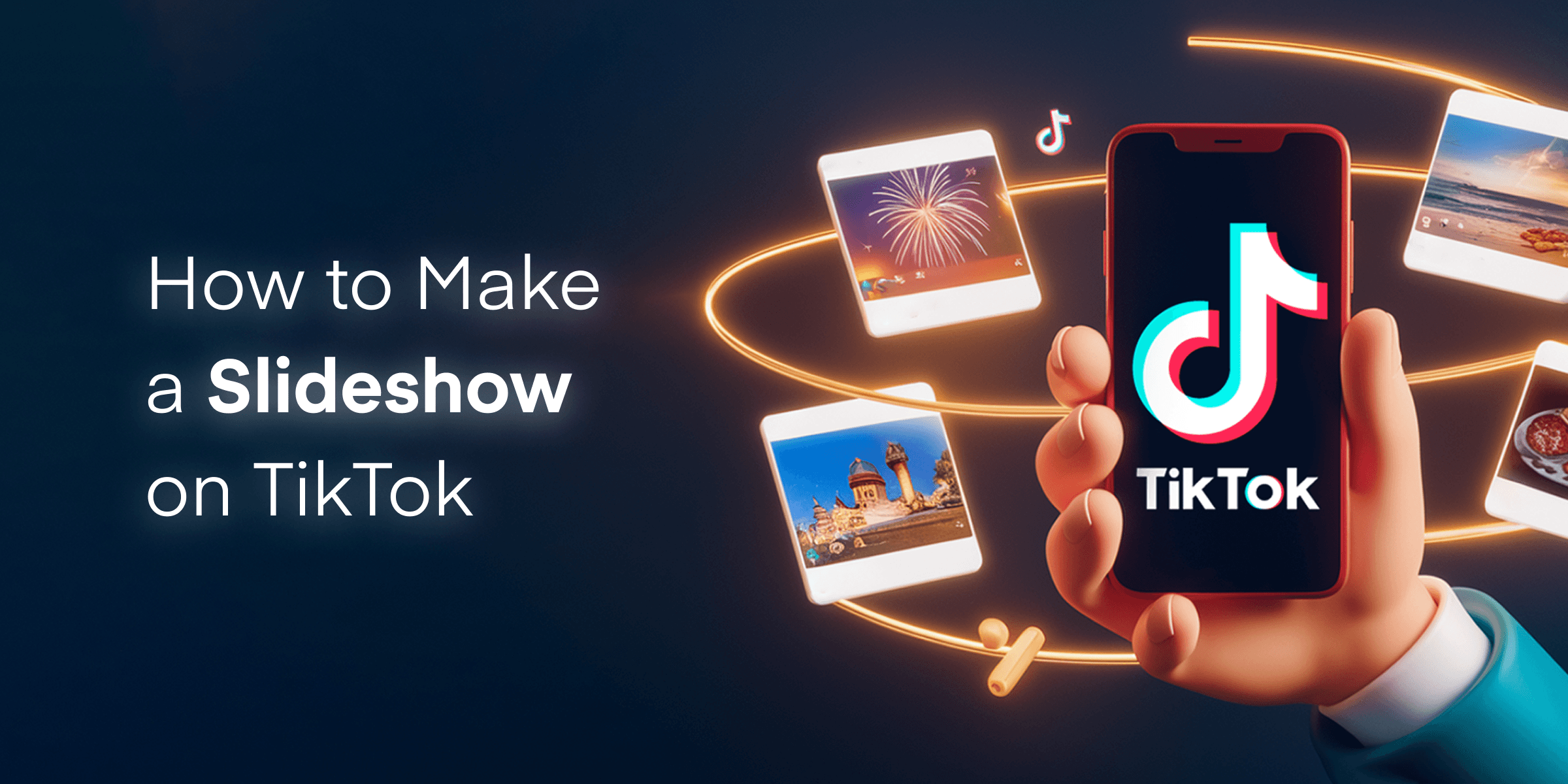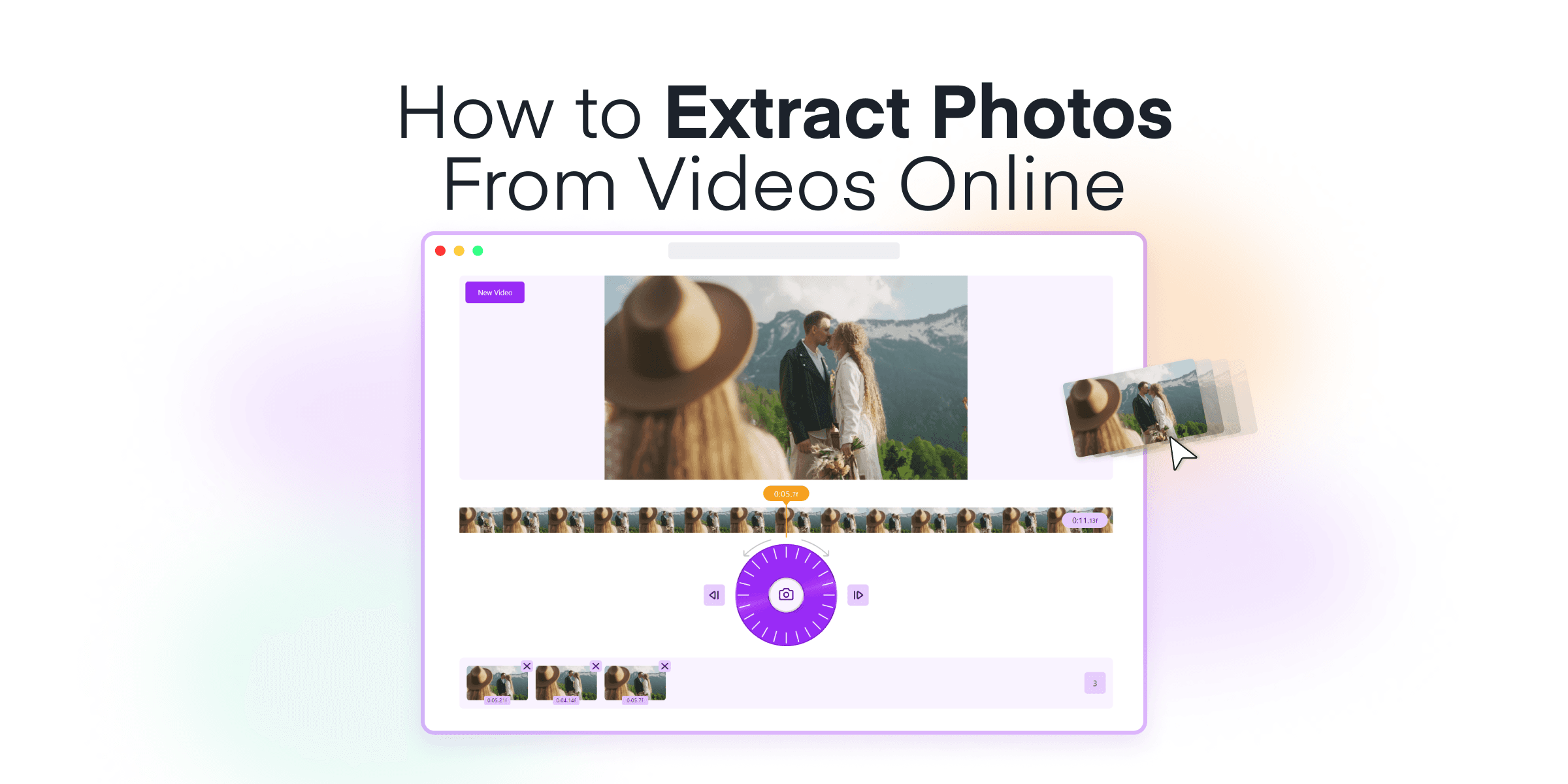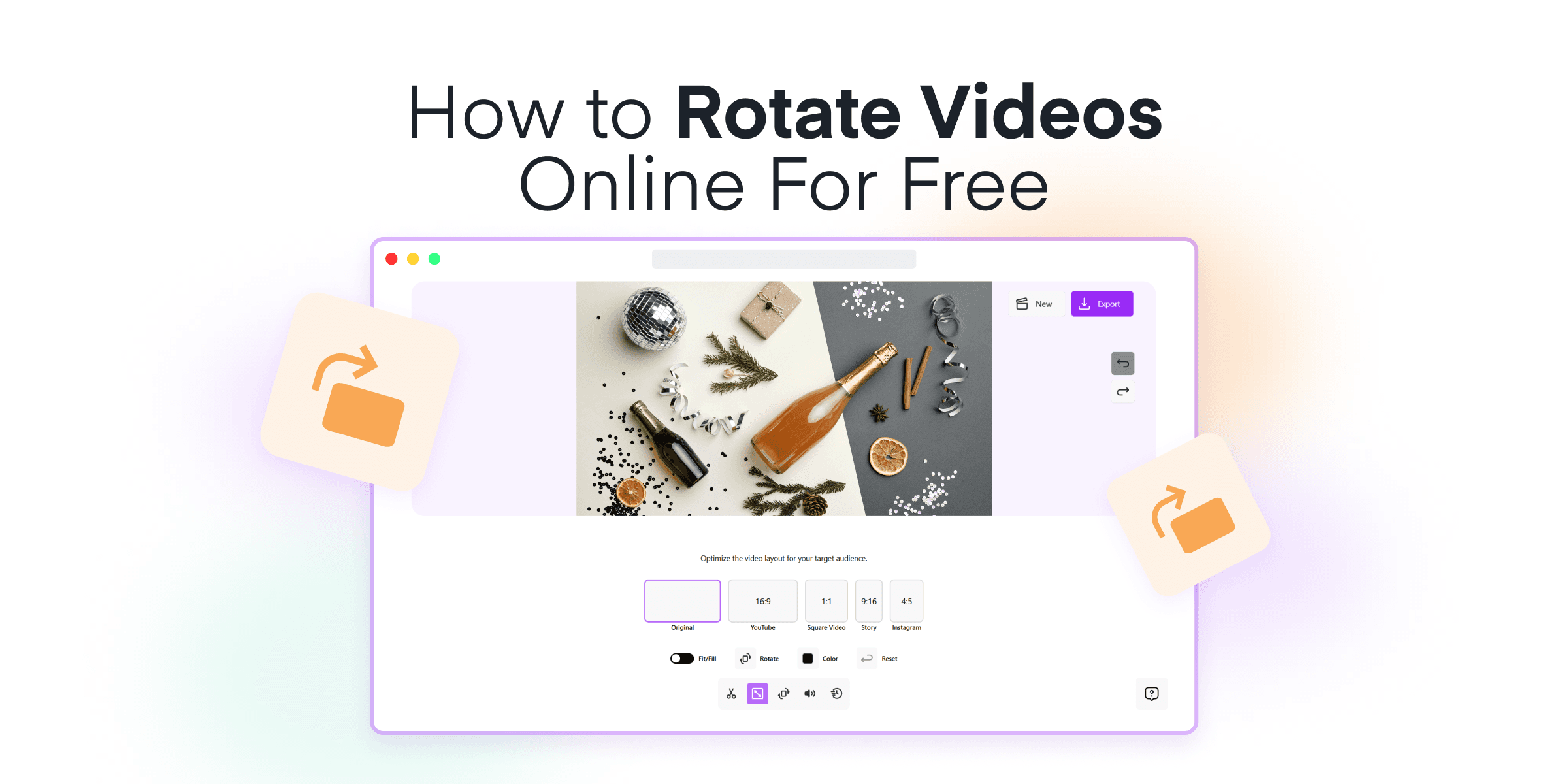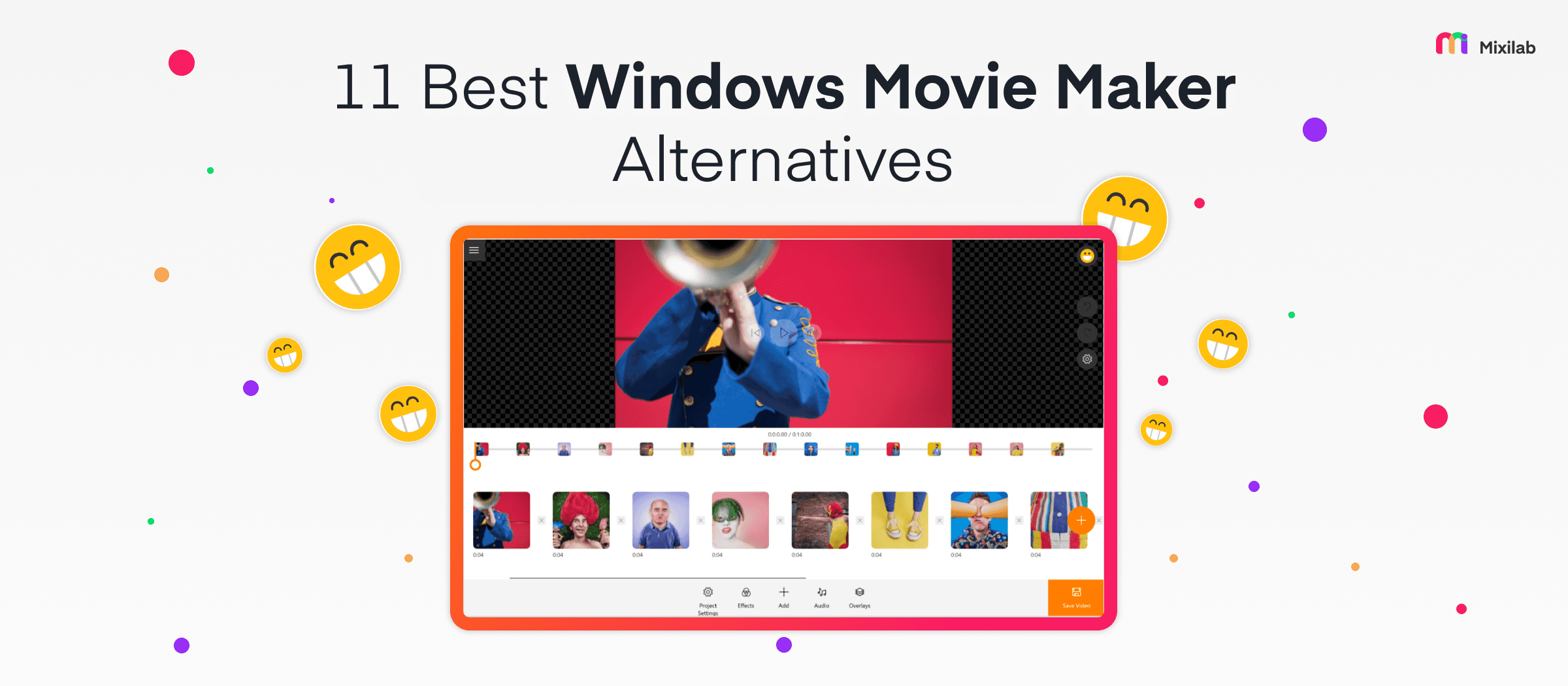Welcome to the ultimate guide for creating swipeable TikTok slideshows! Whether you’re a content creator, marketer, or business owner, mastering this feature can significantly boost your engagement and elevate your content.
TikTok’s slideshow feature is a dynamic way to present multiple images in a single post, making your videos more interactive and visually appealing. In this guide, we’ll walk you through every step, ensuring you can craft stunning slideshows directly within the TikTok app.
Here’s what you’ll learn:
- How to create a slideshow directly in the TikTok app
- Tips and tricks to make your slideshows more engaging
- The benefits of using Animotica for enhanced editing on a Windows PC
Ready to take your TikTok game to the next level? Let’s dive in!
Contents
5 Benefits of TikTok Slideshows
When your TikTok slideshow goes viral, it opens a world of opportunities for growth and engagement. A popular slideshow can drive a significant increase in followers, exposing your content to a wider audience. This can lead to higher interaction rates, with more likes, comments, and shares boosting your visibility on the platform.
One of the best parts? It’s easy to make! Creating a swipeable slideshow is much simpler than shooting and editing a full video, saving you time while still driving engagement.
Here are the key benefits of a viral TikTok slideshow:
- Easy to Make: Creating a swipeable slideshow is much simpler than shooting and editing a full video, saving you time while still driving engagement.
- Versatile Content: Whether you’re highlighting a product, telling a story, or showcasing behind-the-scenes moments, slideshows offer a flexible format to suit various content needs.
- Enhanced User Engagement: Swipeable slideshows encourage your audience to interact with your content by actively swiping through the images, leading to higher engagement rates and more time spent on your posts.
- Creative Freedom: Using TikTok’s slideshow feature, you have the freedom to add transitions, effects, and music, allowing you to craft eye-catching and memorable content.
- Increased Reach: Slideshows can boost your visibility on TikTok’s “For You” page, engaging as content is more likely to be promoted by the algorithm, expanding your audience base.
By consistently creating high-quality, engaging slideshows, you can establish a trend in your content, leading to sustained success on TikTok.
How to Make A Swipeable Slideshow on TikTok in 6 Easy Steps
Creating a swipeable slideshow on TikTok is a fantastic way to engage your audience by showcasing multiple photos in a dynamic and interactive format. Whether you’re joining the latest trend or sharing a personal story, this step-by-step guide will walk you through the process, ensuring you make the most of TikTok’s features to create compelling visual content. Let’s dive in and get started!
1. Open the TikTok App
Open the TikTok app on your smartphone and log in to your account if you haven’t done so already.

If you’re new to TikTok, you can easily set up an account using your phone number, email, or social media profile. The login process is straightforward, so you can jump right into creating amazing content!
2. Create a New Post
To start creating a new TikTok post, follow these steps:
- Tap the + icon at the bottom center of the screen.
- This icon is your main gateway to all creative options on TikTok.

Once tapped, you’ll be directed to the video creation interface. Here, you can:
- Record a new video.
- Upload existing photos or videos.
- Use various creative tools and effects to enhance your content.

Starting your slideshow creation journey with these steps is fundamental.
3. Select Photos
On the recording screen, select the Upload button found in the bottom right corner. This will take you to a new screen where you can choose the content you want to share. Taking a moment to familiarize yourself with these options will help you make the most of TikTok’s features.
- Tap on the Image tab to view your phone’s photos.
- All the images stored on your device will be neatly organized and ready for selection.
- Scroll through your albums to find the hidden gems that best fit your slideshow concept.

Select the photos you want in your slideshow:
- Tap each one to pick multiple images.
- Arrange them in the order you like.
- TikTok allows you to select up to 35 images.
- Press and hold any photo to drag and rearrange them.
- Experiment with different sequences for the most visually appealing flow.

You can also tap the AutoCut button to use a ready-made template for your slideshow, making it easy to cut and organize your photos into a fun, engaging format.

4. Customize Your Slideshow
Tap Next to proceed to the editing screen. This step will take you to the area where you can refine and polish your slideshow to fit your content’s vibe. Here, you have the chance to be creative and add personalized touches that make your slideshow stand out.

Here is what you can do to enhance your slideshow:
- Add sound: Set the tone and mood of your slideshow by choosing a track that complements your images.
- Text: Add text to provide context or emphasize key points.
- Stickers: Add a fun and engaging element to your slideshow with stickers.
- Filters: Change the atmosphere of your slides, giving them a consistent and polished look.
- Crop: Resize your photos to match the specific aspect ratio.
- Add Yours: This feature lets users respond to a prompt in Stories by sharing photos or videos.
- Save: Allows you to save a slideshow as a video to your phone without a watermark.
Remember to preview your slideshow after making these edits. This allows you to see how your additions influence the overall flow and effect of your content. If something doesn’t look quite right, you can always go back and make further adjustments.
5. Finalize Your Slideshow
Tap the play button to review your slideshow. This step is crucial to ensure everything looks just the way you want it. Watch for any part of the slideshow that might need adjusting
If you notice anything that needs tweaking, don’t hesitate to go back and make those final changes to polish your content.
When you’re fully satisfied with your slideshow, hit Next once more.
6. Post Your Slideshow
This will take you to the final page where you can further customize your post before sharing it with your audience. Here, you can:
- Add an engaging title and caption
- Include relevant hashtags
- Adjust privacy settings according to your preferences
First thing first, create an eye-catching title and caption to grab attention and convey emotions:
- Incorporate emojis 😊🎉 to enhance viewer interest
- Include popular hashtags (e.g., #fyp, #PhotoTrend)
- Consider using trending hashtags to boost visibility

Then, increase engagement and reach by tagging relevant people:
- Tag friends or collaborators to create a sense of community
- Mention influencers for potential shout-outs or collaborations
Set your audience preferences before posting:
- Choose who can view your slideshow: Public, Friends, or Private
- Enable or disable comments based on your preference
- Consider allowing duets for creative interactions

Finally, review all your settings and tap Post to share your captivating swipeable slideshow on TikTok. Watch as your engaging content attracts views, likes, and comments, enhancing your presence on the platform.

What is the Best Video Editor for TikTok on Windows PC?
For those who prefer editing their TikTok videos on a Windows PC, Animotica stands out as an excellent choice. It’s a user-friendly video editor that caters to both beginners and experienced editors, providing a streamlined video creation process that saves time and effort.

Features and Benefits of Animotica
- Intuitive Interface: A clean and user-friendly interface that’s easy to navigate.
- Wide Range of Effects: Enhance your videos with various effects, transitions, and filters.
- Advanced Editing Tools: Utilize color correction and green screen effects for professional-quality edits.
- Audio Customization: Add voiceovers and background music with high-quality audio editing capabilities.
- Easy Export Options: Export your perfected video in TikTok-compatible formats effortlessly.
Using Animotica can significantly enhance the quality and creativity of your TikTok videos, making them stand out in a crowded feed. Whether you are creating promotional content for your business or engaging videos for your followers, Animotica offers the tools you need to take your TikTok content to the next level.
For more in-depth guidance on creating outstanding TikTok content, check out Animotica’s comprehensive articles covering a range of topics:
9 Tips for Making a Viral TikTok Slideshow
Creating a slideshow that goes viral on TikTok requires a mix of creativity, strategy, and awareness of the latest trends. Whether you’re looking to tell a story, showcase products, or simply catch the eye of viewers, these essential tips will guide you in crafting the perfect slideshow to boost your engagement and visibility.
Tell a Story
Use your slides to tell a clear, engaging story. Show personal moments like a fitness journey, artistic projects, before-and-after changes, or funny sequences. Pick a theme, plan the main scenes, use good images, add smooth transitions and effects, and choose fitting music and text. Let your creativity and unique style shine to make your TikTok slideshow special.
Keep it Short and Sweet
Trends and the TikTok algorithm suggest that a good slideshow has 5 to 20 photos, with fast transitions. Keep the total length under 30 seconds. This makes your content concise and engaging, matching TikTok’s quick pace. The quick transitions and short length help keep your audience’s attention, boosting engagement and visibility.
Use High-Quality Photos
High-quality photos are key for several reasons. They grab the viewer’s attention and make your content more appealing. In the crowded world of TikTok, clear and well-lit images can make your slideshow shine. Good photos show your brand in a positive light and make you look professional. On the other hand, bad photos can seem unprofessional and turn viewers away. TikTok’s algorithm also favors visually pleasing content, which can help your slideshow reach more people. Taking the time to pick and edit high-quality photos will make your TikTok slideshows more effective and impactful.
Leverage Trendy Sounds
To boost your TikTok slideshows, use trending sounds. Check TikTok’s Discover page for the latest sounds. While creating your slideshow, use the ‘Sounds’ option to find popular tracks. Watch high-engagement videos in your niche and note the audio they use. Follow influencers who share updates on trending sounds. Remember, audio sets the mood of your slideshow. Music makes a slideshow engaging and can evoke emotions. Using trending sounds makes your video more discoverable. Popular music invites interaction, leading to more likes, shares, and followers. By choosing the right audio, you make your TikTok slideshows more fun and visible.
Incorporate Text and Captions
Adding text to your slideshow makes it more engaging and easier to understand. Place captions in the center or at the bottom so they don’t cover important visuals. Choose simple fonts for easy reading, and bold fonts to make text stand out. Captions give context, improving accessibility and engagement. They help viewers follow your content, even if they can’t hear the audio and can add humor or information. TikTok’s algorithm notices text in videos, which can help get your video on the For You Page (FYP). Short, relevant captions matching your visuals can boost your video’s visibility.
Use Filters and Effects
TikTok and its filter creators offer a range of filters and effects to enhance your slideshow’s visual appeal. After selecting your photos, tap the smiley face icon to explore and apply filters that match your vision. Whether you want a vintage look or vibrant colors, there’s something for everyone. Using these features can make your photos pop, grab attention, and showcase your creativity. Ensure each effect adds value to your narrative and don’t hesitate to experiment. Dive into TikTok’s effects library and let your creativity run wild!
Engage the Viewer with Questions
Pose questions throughout your slideshow to engage viewers actively. Asking questions not only keeps your audience interested but also encourages interaction in the comments section. For instance:
- “Which photo did you like the most?”
- “Have you ever visited this place?”
- “What’s your favorite memory captured?”
Hook Your Audience Early
Capture attention within the first few seconds of your slideshow. Use a compelling first image that intrigues viewers and makes them want to stick around. Studies show that the average human attention span on social media is just 8 seconds, and it’s even shorter on platforms like TikTok, making it crucial to grab attention quickly. You can achieve this by showcasing a sneak peek of the most interesting photo in the slideshow or starting with an eye-catching graphic.
Participate in Trending Challenges
Following trending challenges on TikTok can increase the visibility of your slideshows. By joining a popular challenge, your content aligns with what’s capturing viewers’ interest and increases your chances of being found. Browse the Discover page and trending hashtags to see what’s popular. Find creative ways to fit your slideshow into the challenge and make sure your photos and transitions match the theme.
Experiment with Pacing
Adjusting the pacing of your slideshows can significantly impact viewer engagement. For evoking strong emotions, slow down the transitions to let each image linger and enhance resonance. Quick pacing suits lively content like party highlights or action-packed events, keeping the energy high and interest piqued. For informative content, like guides or showcases, a medium pace is ideal to provide enough time for understanding without feeling rushed. The right pacing balance ensures your content is not only watched but also remembered.
By implementing these tips, you can craft compelling, engaging, and visually appealing slideshows that resonate with your TikTok audience. Remember, the key to a viral TikTok slideshow is creativity, quality, and a good narrative. So, start experimenting with different elements, keep an eye on trending sounds and challenges, and most importantly, have fun with the process. Your next viral slideshow is just a few clicks away!
Wrapping Up
Creating swipeable slideshows on TikTok is a fantastic way to engage your audience and showcase your creativity and storytelling skills. By following the steps in this guide, you’ll be well on your way to making your TikTok content stand out.
Remember, elements like photo arrangement and customization significantly impact engagement levels. Take time to experiment with various effects, transitions, and styles to see what your audience prefers.
Additionally, if you prefer a polished edit before uploading to TikTok, consider using Animotica. This user-friendly video editor for Windows PCs offers a wealth of features that streamline the video creation process, making it easier to produce professional-quality content without a steep learning curve.

In summary, whether you’re shooting, editing, or posting your TikTok slideshow, the tools and tips provided here will help you elevate your content and maximize your reach. Empower yourself with these techniques and see your TikTok presence flourish.
FAQ
How can marketers and businesses benefit from using TikTok slideshows?
Leveraging TikTok slideshows offers a host of advantages for marketers and businesses aiming to enhance their reach and engagement on the platform:
- Visual Storytelling: TikTok slideshows provide a dynamic way to narrate your brand’s story. You can present a series of images that walk viewers through the evolution of a product, a behind-the-scenes look at your company, or customer testimonials, all in a visually compelling manner.
- Enhanced Engagement: Slideshows are inherently interactive, prompting viewers to swipe through at their own pace. This interaction keeps your audience engaged longer compared to static posts and can result in higher retention rates.
- Content Versatility: Whether you’re showcasing product features, seasonal collections, or event highlights, slideshows allow you to compile and present various images cohesively. This versatility makes it easier to refresh your content strategy and keep your feed interesting.
- Algorithm Favorability: TikTok’s algorithm tends to favor content that keeps users engaged on the platform longer. By using slideshows, you increase the likelihood of your post being promoted to a wider audience, thus driving more organic reach.
- Cost-Effective Marketing: Creating engaging slideshows requires minimal resources compared to full-length video productions. This cost-effectiveness enables businesses, especially small ones, to maintain a consistent and professional online presence without breaking the bank.
Incorporating these strategic advantages can significantly boost your TikTok presence, making it a valuable component of your overall marketing strategy.
You Might Also Like:
How to Make a Slideshow on TikTok
How to Screen Record YouTube Videos on Any Device
50+ Trendy YouTube Video Ideas to Try in 2024
13 Best Green Screen Software For Windows (2024)
The Ultimate Guide to Explainer Videos: From A to Z
Top 8 Best Free Screen Recorders in 2024
Say Goodbye to Boring Profile Pictures: Picofme.io by Mixilab