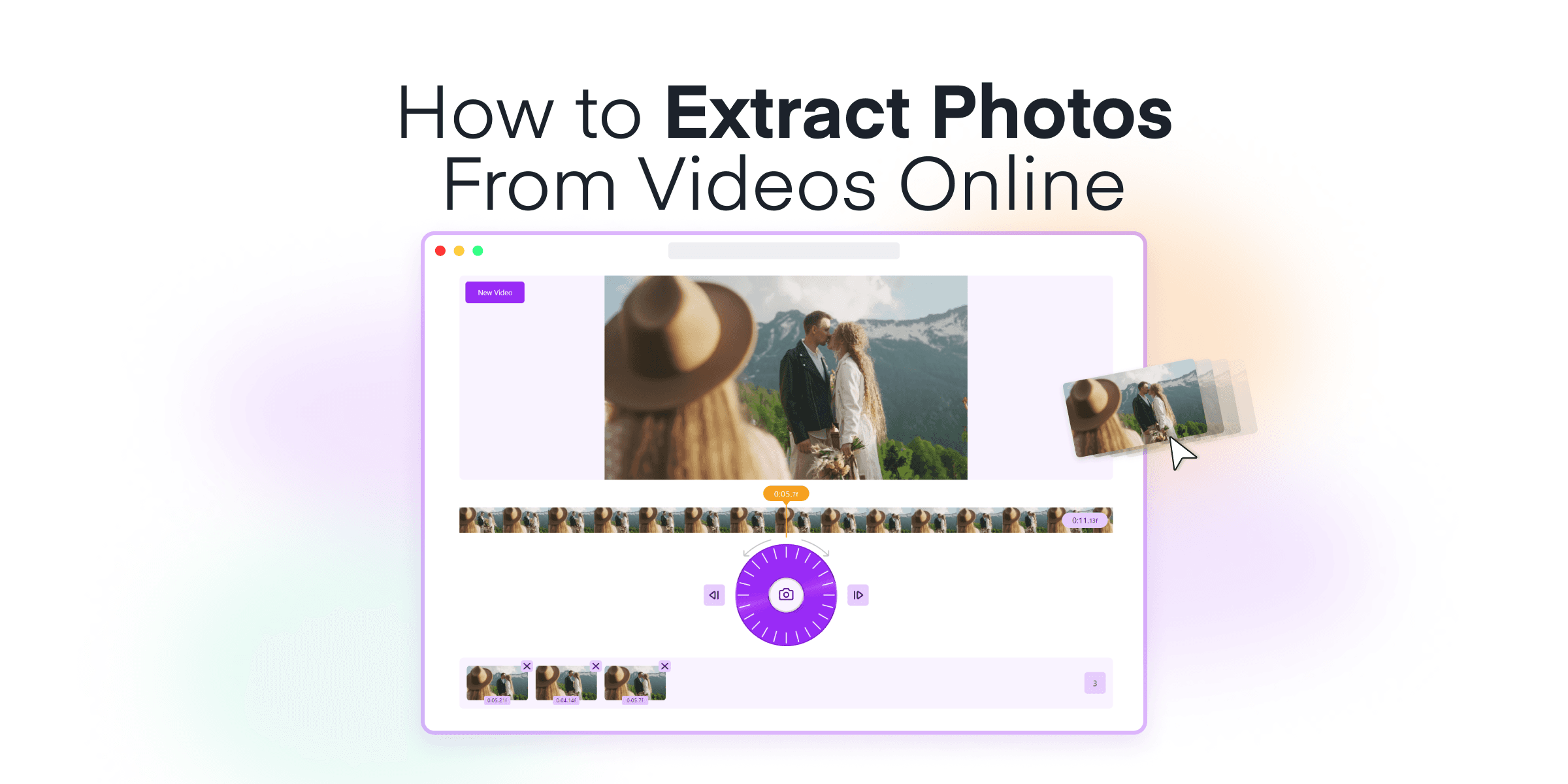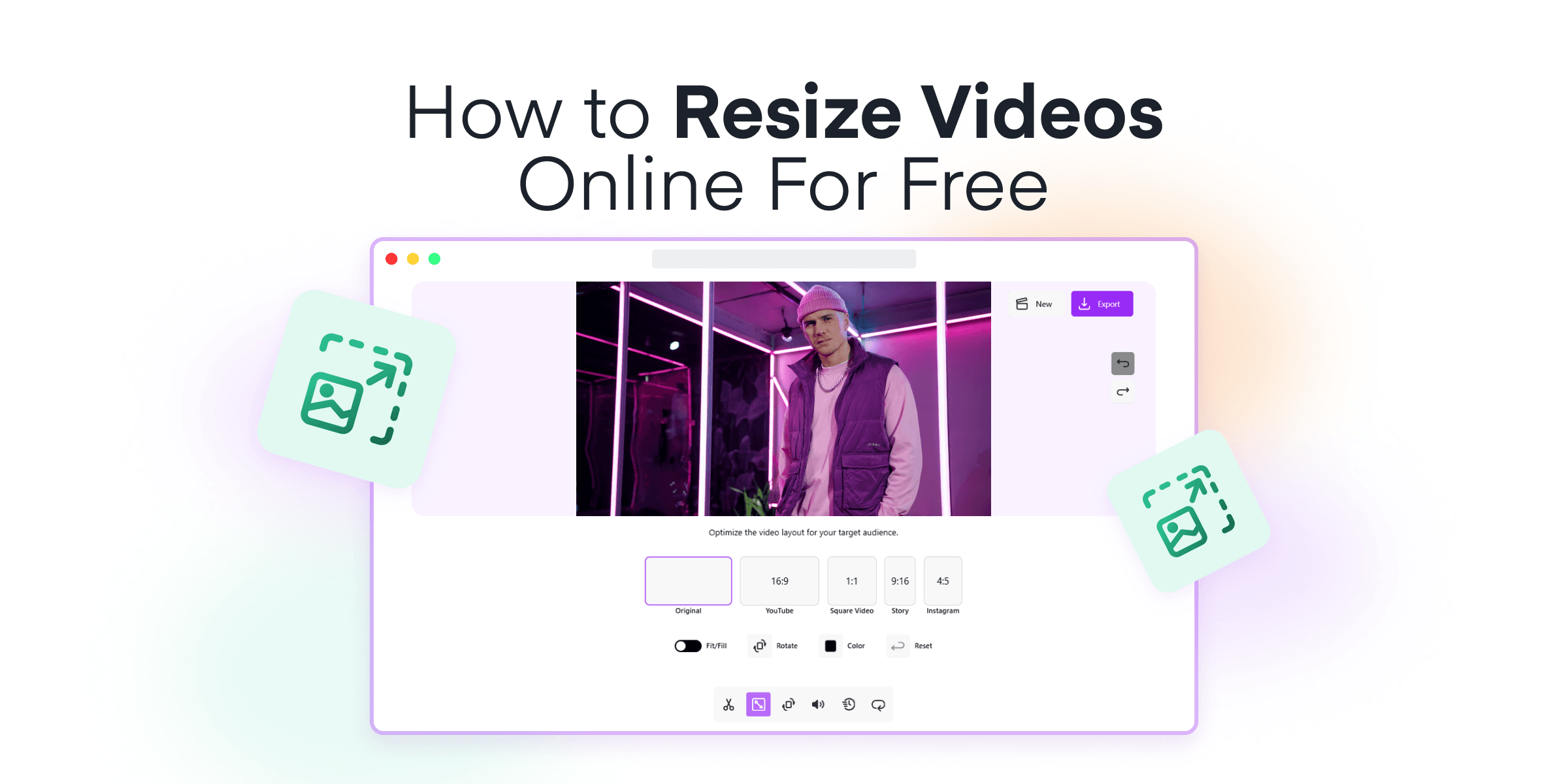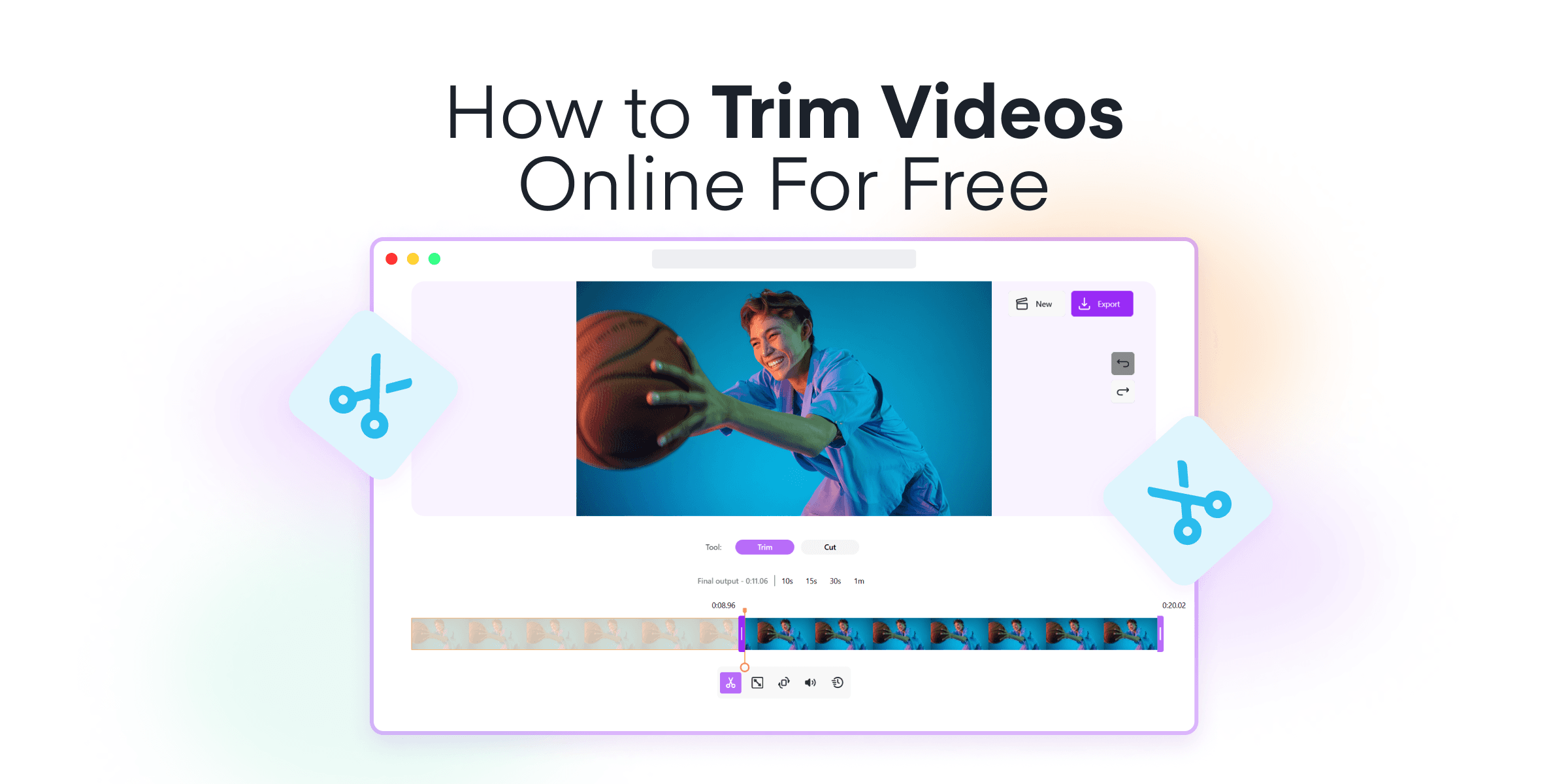Welcome to your ultimate guide for picking the ideal green screen software! Whether you’re a newbie YouTuber exploring special effects, an experienced filmmaker eager to broaden your skills, or a teacher aiming to spice up your online content, finding the right green screen software is vital.
With so many software options out there, how do you pick the right one? We’re here to help! We’ve created a list of the top green screen software, complete with pros and cons. We look at everything from price to user-friendliness, so you can make an easy, well-informed choice.
Want to make your content pop? Excited to begin your green screen journey? Let’s go!
Contents
What is a Green Screen?
Green screen, also known as chroma key, is a technique used in video production and post-production that enables filmmakers to separate foreground subjects from their background. This is accomplished by filming the subjects against a single-colored screen, typically green, and then digitally removing that background color during editing.
Once the green screen is removed, editors can replace it with any image or video they desire. This versatile method opens up myriads of opportunities, from creating fantastical landscapes for blockbuster movies to superimposing weather maps for newscasts. It’s even popular in personal projects and YouTube videos for engaging content.
Green screens provide impossible flexibility with other, more traditional filming techniques. And the best part? Using a green screen doesn’t have to break the bank. With the right software, you can create impressive green screen effects even on a tight budget.
13 Best Green Screen Software For Windows
Animotica
Animotica stands out thanks to its unique features that add more to your green-screen videos. You can play your videos backward with its video reversing feature. You also have the option to personalize your videos by adding stickers or your logo within the tool.
Want to narrate your story? You can do so by including voiceovers in your green-screen videos. Animotica also simplifies the process of adding GIFs to your videos.
The tool sets its own standard with its chroma key feature. With this feature, you can remove any color background in your videos, not just green. It gives you greater control over your video’s look and feel.
So, when it comes to green screen video editing, Animotica is a solid choice with its wide range of powerful features:
- The industry-grade, intuitive video editing suite caters to filmmakers of all skill levels, from beginners to professionals.
- Supports various file formats, offering greater flexibility for video editing projects.
- Offers many video editing features like trim, split, rotate, slow-motion, and many others.
- Packed with a library of visual effects, overlays, and professional-grade transitions to enhance your videos.
- A dedicated audio editor with advanced functionalities like voiceovers, background music, sound effects, and volume control.
- Picture-in-picture feature allows for creative composition of multi-layer videos.
- Unique 3D LUTs for professional color grading of your green screen videos.
- A robust text editor with diverse fonts and styles for creating compelling captions and title screens.
- It has a multi-track timeline provides a clear and detailed view of your editing work.
- Supports 4K video editing, enabling you to maintain high video quality.
Price:
- Free version
- Light Pro version: Available for $6.99* for a one-time purchase, this version offers more features than the basic one. It’s a great option if you’re past the beginner stage but not quite a professional yet.
- Full Pro version: Available at $15.99* for a single payment, the Full Pro version is top-of-the-line. Perfect for those hoping to boost their video editing proficiency. The standout feature here is the Chroma Key – a top-tier green screen tool. This gives users total freedom over their work, letting them generate videos of professional standards with limitless possibilities.
*- Prices and discounts vary according to the Microsoft Store Region.
You can check out the pricing for the Light and Full Pro versions on the Animotica website. Animotica provides tools that suit all users, regardless of their skills or budget. The option of upgrading to the Full Pro version makes video editing more exciting and fulfilling for users.
Pros:
- Intuitive user interface that makes it easy for beginners to understand and navigate.
- Features advanced editing tools tailored for professional use.
- Offers compatibility with a wide variety of file types, making it versatile.
- Provides high-quality output, ensuring that your creations look sharp and refined.
- Offers extensive customer support to assist you with any queries or issues.
- Promises regular updates to keep the software up-to-date with the latest trends and technologies.
Cons
- The free version of Animotica has limited features; real power is unlocked in the paid version.
Adobe After Effects

Adobe After Effects is a well-known video editing software that is highly respected for its wide range of features, including green screen effects. It gives users total control for keying, making blending live-action clips with virtual backgrounds easy. Whether you’re an experienced filmmaker or just starting After Effects can help turn your green screen ideas into actual videos. However, due to its vast number of tools and functions, new users may need some time to get accustomed to the software.
Price:
- Annual Plan: $20.99/month
- Monthly Plan: $31.49/month.
Pros
- Adobe After Effects is ideal for pro-grade video editing, with many useful features.
- It boasts high-end green screen capabilities for special effects.
- It meshes well with other Adobe programs, ensuring your workflow is smooth.
- You can easily boost your skills on this platform; there’s a plethora of tutorials and resources available.
- Diverse video formats are supported, providing flexibility to users.
- Expect new enhancements regularly with its constant updates and improvements.
Cons
- Adobe After Effects might be difficult for beginners due to its complicated interface.
- The subscription pricing may not suit those with budget restrictions or infrequent users.
- After Effects requires a high-performance machine and plenty of disk space.
Power Director

Power Director is another reliable option for those seeking proficient green screen software. This feature-rich platform is developed by CyberLink, a leading multimedia software company. Power Director is particularly popular among YouTubers and educators thanks to its intuitive interface and versatile video editing capabilities, including green screen effects.
Price:
- Power Director 365: $54.99/year
- Power Director Ultimate: $139.99 for a perpetual license
- Director Suite 365: $99.99/year
Pros
- It offers a user-friendly interface, making it suitable for beginners.
- Provides advanced features like motion tracking and mask design for experienced users.
- Supports a wide range of video, audio, and image formats.
- Allows you to preview edits in real time.
- Includes a large library of effects, templates, and transitions.
- Offers 360-degree video editing ability.
- Supports 4K video editing and exporting.
- Comes with a strong customer support team for troubleshooting technical issues.
Cons
- Many users find Power Director’s interface quite challenging, especially for beginners not used to working with advanced video editing software.
- Power Director can be heavy on system resources. If your computer lacks the necessary specifications, you may experience some lags or crashes.
- Although Power Director has a free version, most advanced features are available only in the paid version.
Movavi Video Editor

Movavi Video Editor is known as the multi-functional tool for video editing, this software always impresses. Whether you’re a seasoned content maker ready to level up or a beginner just starting your video editing journey, Movavi is worth checking out. With a mix of features, user-friendliness, and flexibility, Movavi sets itself apart as a solid choice for any green screen project. The easy-to-navigate interface with a range of editing tools is made to suit different skill levels.
Price:
- Free
- Personal Plan: $39.95 for a one-year subscription
- Business Plan: $79.95 for a one-year subscription
Pros
- Movavi’s software interface is designed to be user-friendly, making it ideal for users new to video editing techniques, such as working with green screens.
- Despite the simplicity of its interface, Movavi proves quite powerful, with a host of advanced editing features, including Chroma Key – a top-notch tool for green screen effects.
- Movavi has excellent accessibility as it supports up to 14 different languages.
- Beginners can find comprehensive and easy-to-understand video tutorials on Movavi’s official website. This makes mastering the software even more accessible.
Cons
- Despite its price, the basic version of Movavi lacks some advanced features found in other video editing software.
- Although Movavi is marketed for beginners, the software’s interface could, sometimes, feel overwhelming due to the number of tools available.
- The free trial version leaves a watermark on the videos, which can annoy some users testing the platform.
HitFilm Pro

HitFilm Pro is a stellar choice for anyone seeking top-tier green screen software. This robust video editing tool provides a seamless and user-friendly chroma key experience, ideal for generating high-quality videos with minimum hassle. Brimming with advanced features geared towards professional production, HitFilm Pro makes it a breeze to refine your craftsmanship. Whether you’re creating enlightening educational content or a thrilling blockbuster, HitFilm Pro delivers a combination of power, precision, and versatility.
Price:
- Free
- Creator Plan: $7.99/month.
- Pro Plan: $12.99/month.
Pros
- HitFilm Pro offers intuitive, high-end tools that meet the standards of professional video editors and filmmakers.
- With a vast library of hundreds of effects and presets, HitFilm Pro allows you to create any style of film you imagine.
- HitFilm Pro allows the creation and animation of 3D models without requiring extra software.
- The workspace in HitFilm Pro can be tailored to your workflow, and most of the attributes of a clip can be adjusted from within the editor.
- Free Version Available
Cons
- Though highly robust, HitFilm Pro may seem somewhat intimidating to beginners because of its complex interface and multitude of features.
- The learning curve for certain features and tools can be steep, particularly for users with limited video editing experience.
Filmora

Filmora is prized within the filmmaking industry for its user-friendly interface and robust editing tools. Designed by Wondershare, this versatile video editing software caters to both beginners and pros, offering an array of special effects, including green screen options. Filmora simplifies video editing without compromising on quality, enabling you to effortlessly incorporate green screens and transform your creative visions into professional-standard videos.
Price:
- Free version
- Subscription Plan: $19.99/month or $49.99/year
- Perpetual Plan: $79.99
Pros
- Wide range of in-built visual effects to supercharge your content creation process.
- Supports both green and blue screen chroma key effects for versatile video editing.
- Rich library of royalty-free music tracks and sound effects.
- Advanced editing tools such as color grading, keyframes, and motion tracking.
- Provides a multi-track timeline for versatile editing.
Cons
- The free version places a watermark on the final product, which requires purchasing the full version to remove.
- Even though it is intuitive for beginners, the learning curve might become steeper for more complex features.
Shotcut
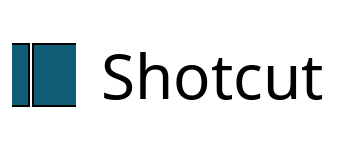
Shotcut is a free video editing software that’s great for both beginners and experienced filmmakers. It stands out because of its easy-to-use green screen feature. This makes creating green-screen videos a breeze for everyone. With Shotcut, green screen work becomes less complex. Plus, it also comes with a range of other video editing tools. This gives you a complete, easy-to-use video creation package.
Price:
- Free
Pros
- Supports a wide range of video formats, making it a versatile choice for many projects.
- Features an intuitive interface that makes it easy to navigate and use, even for beginners.
- Offers a selection of advanced tools and features that allow for precise editing and fine-tuning.
- Unlike many competitors, Shotcut is open-source, meaning it is free to use without any hidden costs.
- Regularly updated by a dedicated team, ensuring the software stays up-to-date and continues improving.
- It provides non-linear editing, a feature usually found in premium software.
Cons
- A lack of built-in tutorial resources for beginners makes it a steep learning curve.
- The interface might feel slightly clunky and outdated compared to modern video editing software.
- Occasional stability issues have been reported, especially with large files or complex tasks.
- While the tool is free to use, there are limited customer service options.
Lightworks

Lightworks is a video editing software for newcomers and pros in the film world. It has easy-to-use green screen tools for creating high-quality chroma key effects in your videos. Popular with YouTuber experts, Light Works has several features that make it a leading choice for creating green-screen videos.
Price:
- Free
- Create Plan: $9.99/month
- Pro Plan: $23.99/month
Pros
- Professional-grade editing tools
- Support for multiple platforms
- Support for a variety of formats
- Wide range of video effects
- Extensive tutorials
Cons
- Steep learning curve
- Limited effects on the free version
- It may require a high-performance system
DaVinci Resolve 18

DaVinci Resolve 18 is a comprehensive video editing software renowned for its advanced color correction and grading capabilities. Professionals trust it in the film and television industry, yet it remains accessible for enthusiasts and students alike. Its green screen features outshine many others, offering precision keying tools for crafting seamless composite images. The software is integrated with various post-production tools, from audio mastering to special effects, making it a one-stop shop for video editors.
Price:
- Free version
- DaVinci Resolve Studio 18: $295
Pros
- Recognized for its superior color grading, it enables creators to achieve professional-grade visual effects.
- Not just video, DaVinci Resolve 18 provides top-tier audio post-production with Fairlight.
- A powerful VFX toolset is embedded within, opening up countless possibilities for video transformation.
- A robust free version allows everyone the chance to experience and utilize this software, reducing cost barriers.
Cons
- Though rich in features, DaVinci Resolve 18 can be overwhelming for beginners who may need time to become proficient.
- The software requires a powerful computer system for optimal functionality. Slower systems may experience framerate drops and slower rendering times.
- The available media library is not as extensive as others, restricting users’ creative options.
VSDC

VSDC is a non-linear green screen software that’s a great choice for those just beginning their journey into more advanced video editing. It comes equipped with a comprehensive set of editing tools, offering users a platform to express their creative side fully. The software’s chroma key feature allows for easy manipulation of green screen videos, while the interface is pretty user-friendly, though packed with features. Even better, VSDC offers a free version with adequate functionality for beginners and those on a budget, making it a popular choice among green screen enthusiasts.
Price:
- Free
- Pro Plan: $19.99
Pros
- VSDC offers a robust free version with ample features for beginners and intermediate users.
- It’s compatible with various video formats, providing flexibility in input and output video files.
- VSDC supports various visual and audio effects, including color correction and the much-lauded green screen effects.
- The software provides multi-color Chroma Key and advanced settings for professional users.
- VSDC also supports hardware acceleration for quicker rendering and exporting.
Cons
- Some features, such as masking and motion tracking, are reserved for the premium version, limiting free software users.
- Although intuitive for some, the interface may seem slightly outdated for users accustomed to more modern platforms.
- Tutorial resources are limited, which may hinder the learning process for beginners.
Camtasia

Camtasia is a robust software that makes green screen video editing an easy process, even for beginners. Famed for its intuitive interface, this software lets you create stunning video content with many features. It stands out with its interactive features like annotations and transitions and its ability to record screen activity, making it a go-to tool for educators and trainers. Though it’s slightly more expensive than other options, its unique value may very well make it worth the investment for many users.
Price:
- Free trial
- Individual Subscription: $179.88 per year
- Perpetual License: $299.99
Pros
- Intuitive interface that’s beginner-friendly.
- Offers a wide array of editing tools and features, including a green screen.
- Offers pre-made video templates to help save time in the editing process.
- Allows direct sharing to platforms like YouTube, Vimeo, and more.
Cons
- Higher cost compared to some other options, potentially less accessible for beginners.
- Requires a decent amount of system resources, which may slow down some computers.
- There is no option for free versions beyond a trial period—a license must be purchased for continued use.
- Although there are a lot of tutorial resources online, the learning curve can still be steep for new users, especially for complex features.
OpenShot

OpenShot is a free, open-source video editor offering impressive features, including chroma-key (green screen) functionality. It is user-friendly and can be an excellent choice for beginners just starting with green-screen video editing. At the same time, OpenShot packs enough power to cater to the needs of more seasoned editors, offering a multi-track timeline and various effects to create professional-level edits.
Price:
- Free
Pros
- It is intuitive and straightforward, making it friendly for beginners.
- Offers various video effects, including chroma-key (green screen) effects.
- Provides advanced options like keyframes for fine-tuning your green screen effects.
- Supports a myriad of video formats and resolutions up to 4K.
- It is open-source and completely free, with no hidden charges or watermarks.
Cons
- The interface may be overwhelming for beginners due to numerous features.
- Some users have reported performance issues and unexpected crashes.
- Rendering speed may be slower compared to other video editing software.
CapCut

CapCut is a free, all-in-one video editing app gaining popularity among beginners and social media enthusiasts, especially TikTok users. Famous for its user-friendly interface, CapCut provides easy-to-use green screen features and effects, allowing users to create high-definition videos like a pro. Here at CapCut, excellence meets simplicity, with tools designed to cater both to your creative whim and your convenience.
Price:
- Free version
- CapCut Pro: $7.99/month
Pros
- As a freeware software, CapCut is a budget-friendly option suitable for filmmakers and content creators starting their green screen journey.
- CapCut’s straightforward interface is accentuated by intuitive controls, making it an ideal choice for beginners.
- CapCut goes beyond green screen capabilities with its wide array of video editing tools, enhancing your videos to a professional level.
- CapCut is optimized for lower-end systems, ensuring the software runs smoothly even on devices with less powerful specifications.
Cons
- Capcut desktop version may lag on some systems, affecting the video editing process.
- While Capcut offers base editing tools, it lacks the advanced features that professional editors might need.
Wrapping It Up
Choosing good green screen software is key to making professional videos, whether you’re a newbie YouTuber, an experienced filmmaker, or an educator using green screen tech creatively. Pick a solution based on your budget, skill level, and specific needs.
You’ll notice that certain options like Animotica stand out because of unique features like its user-friendly interface and versatility, making it a top pick for both beginners and pros. Yet, there are many other good choices, each with unique strengths.
If money is not an issue, Adobe After Effects is a great investment for high-quality results. But if you’re new to this, Shotcut and Animotica are free options to start learning the basics without any financial pressure.
The goal should be to find software that best supports your creative goals and makes the video-editing process easier, not harder.
Having seen a broad spectrum of green screen software choices, the final decision is yours. Dive in, explore, learn by doing, and above all, create compelling on-screen content! For those of you exploring explainer videos, some of these tools will also be highly valuable.
Ready to start making green-screen videos?
Keep this advice in mind when looking for the best green screen software; you’ll be one step closer to creating fantastic videos. Don’t forget to share what you learn with us! By sharing knowledge and experiences, we strengthen our community of video creators.
We hope this guide helps you make amazing green-screen videos. Watch for more resources and tips on video editing, special effects, etc. If you find this article useful, share it with other filmmakers, Youtubers, and educators you know.
FAQ
How Do I Choose the Best Green Screen Software?
Choosing green screen software should be a breeze, not a puzzle. You need to consider a few things. First, know what you’re looking for. Are you a newcomer excited to explore or a seasoned professional? Does your job demand high-level green screen skills, or will a simple option do the trick?
Workflow is crucial. You’ll need software that matches your existing tools and applications well. Check if the software can handle files from various sources, work with the file types you often use, and let you easily share your final product to your desired platform.
You should also check out the software’s user interface (UI). Are the controls easy to understand? Does the software include editing tools and filters? Will you be able to use 3D, or will 2D do the job? These unique features can make your visuals truly stand out.
Don’t forget to consider your budget. There are options from free to costly, with some offering free trials. Remember, you don’t always have to go for the cheapest one. You might get more bang for your buck with a higher-priced program that meets all your needs. But don’t discount free software either; they might surprise you with their performance.
Lastly, use reviews and tutorial videos to guide your choice. They can help you decide on the best green screen software for your needs by letting you see the software in action and answer specific questions. Now, are you ready to plunge into the world of green screen?
What is the Best Green Screen Software for Beginners on Windows?
If you’re starting with a green screen and you use Windows, don’t worry! We have some great software suggestions for you.
We highly recommend Animotica for beginner users. This software is easy to use and has an excellent free trial for those who want to try it before buying.
Animotica is very user-friendly, with easy tools and navigation. This makes it great for beginners who might find other software too complicated.
So, why choose Animotica over other similar software? Well, it has a great blend of simplicity and features. This makes it great for beginners who want to get started with green screen editing but don’t want to limit their creative possibilities.
We should also mention Shotcut and DaVinci Resolve 18. Shotcut is free and works on many platforms, with many green screen features. DaVinci Resolve 18 has a high-powered color grading, which is helpful for green screen projects.
Remember, the best software depends on what you need and how comfortable you are with it. So research, try a few out, and pick the one that suits you best. Happy editing!