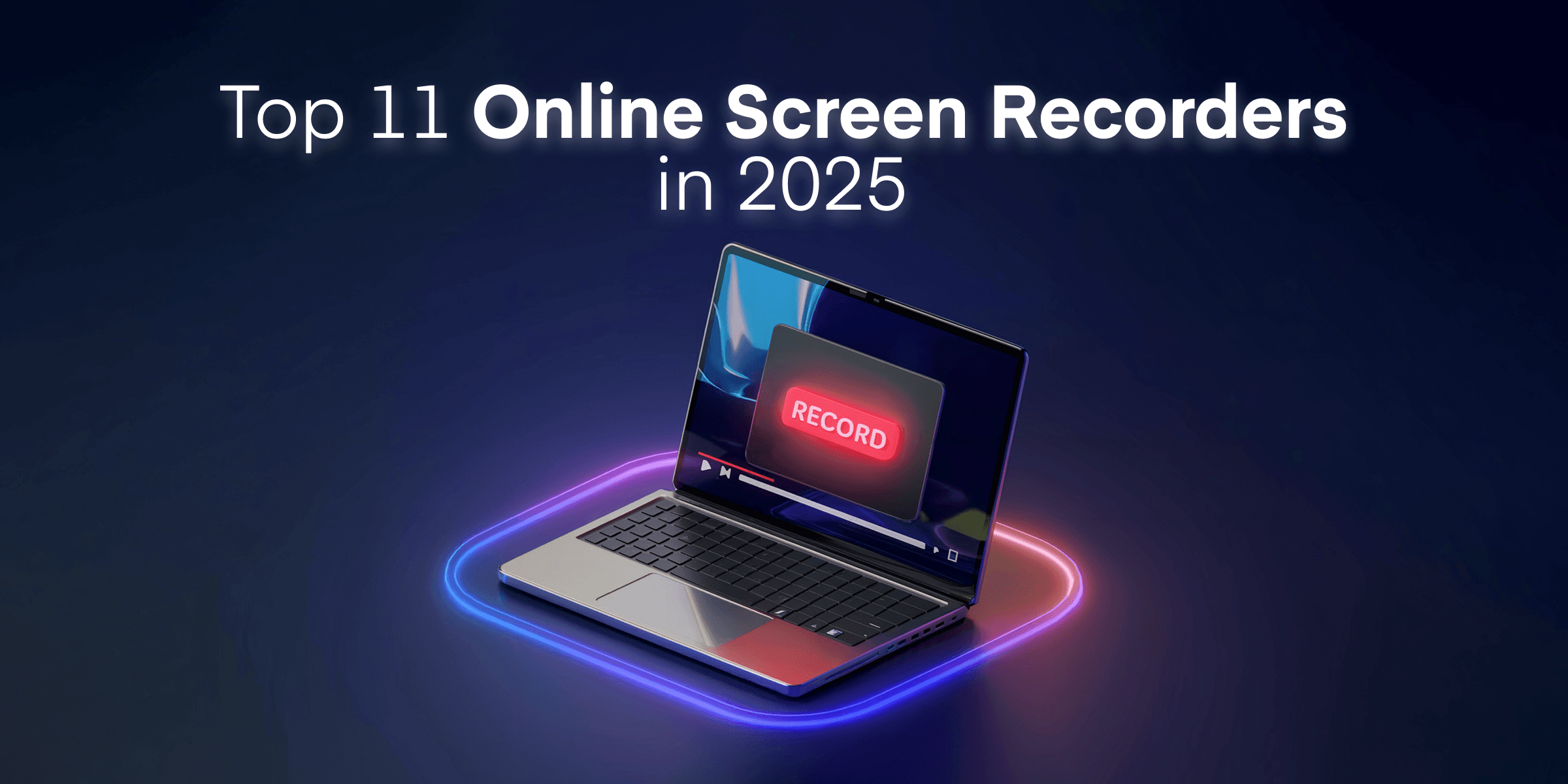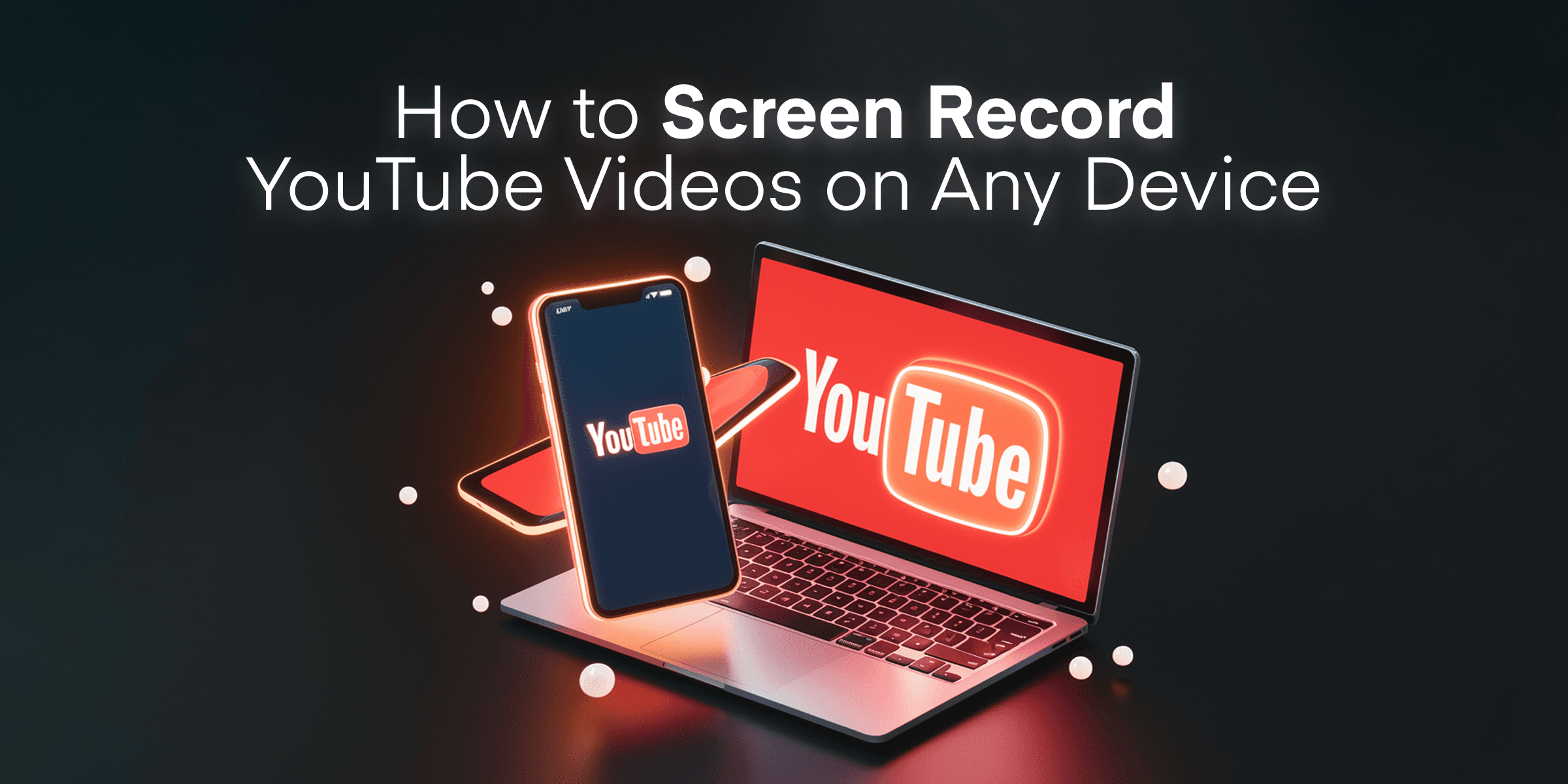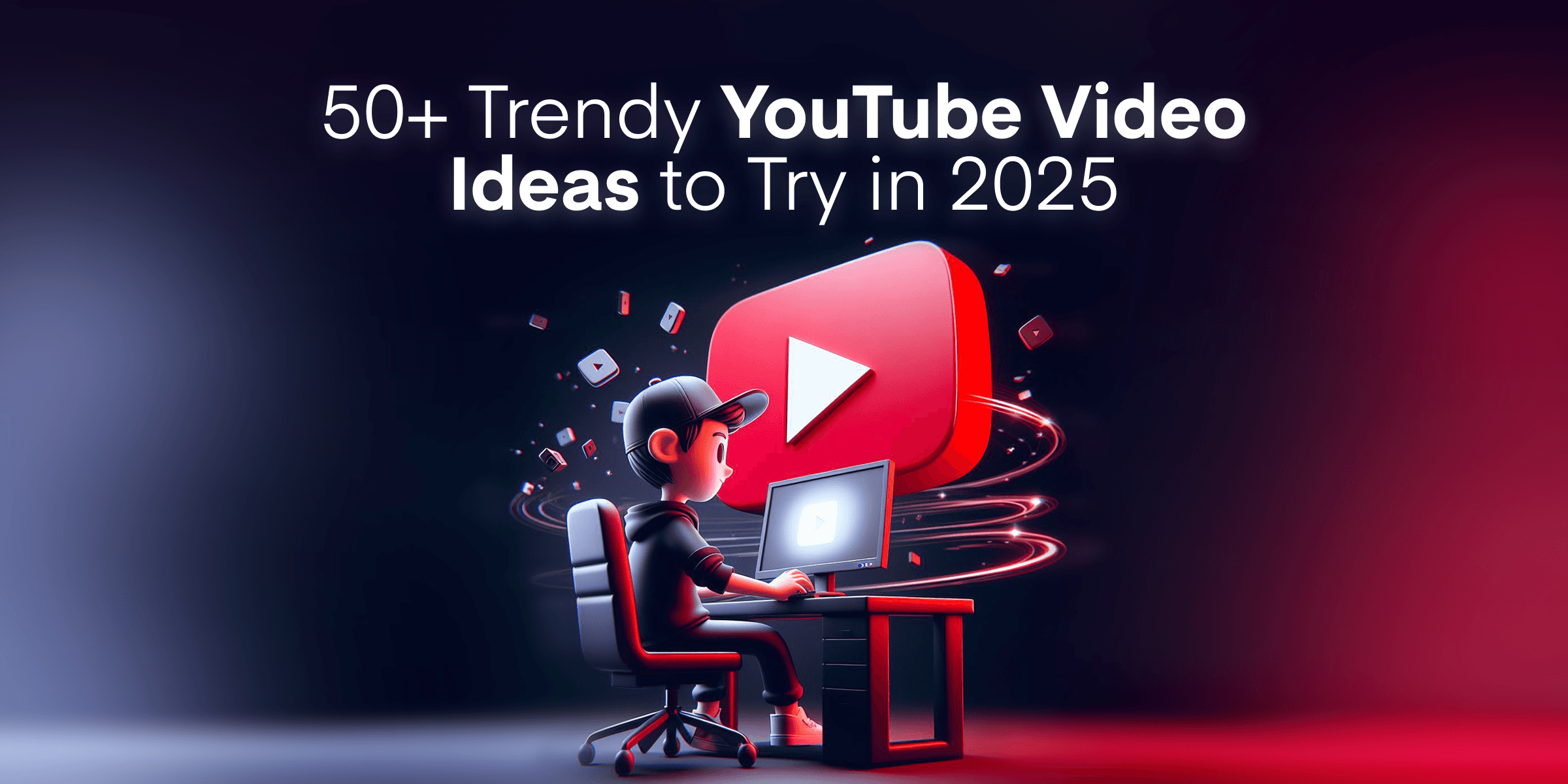In an era where remote work, online education, and digital content creation are more prevalent than ever, the need for reliable and easy-to-use screen recording tools has skyrocketed. The year 2025 brings with it a variety of online screen recorders that operate directly from your web browser. These tools pack powerful features but don’t require any downloads or installations.
Whether you’re an educator creating tutorials, a professional documenting meetings, a gamer capturing your latest achievements, or someone who needs to record their screen for a quick project, finding the right tool can significantly impact your productivity and ease of use.
In this guide, we’ll walk you through the top 11 online screen recorders to use in 2025. We’ll explore their main features, pricing models, and specific use cases to help you make an informed decision. Whether you’re on a budget or looking for premium options, there’s a tool for everyone. Let’s get started!
Contents
Online vs. Regular Screen Recording: Key Differences and Which to Choose
You have two main choices when discussing screen recording: online screen recorders and traditional desktop applications. Knowing the differences between these options will help you find the best fit for your needs.
Online screen recorders, operating directly from your browser, offer unparalleled convenience. They are perfect for quick captures without the hassle of setup and are accessible from any device with an internet connection, providing a sense of ease and flexibility.
Desktop screen recorders offer more features, handling heavier tasks with robust editing tools and higher video quality. It is ideal for professionals needing advanced functions, detailed editing, and seamless software integration.
Security and privacy matters too. Online tools store recordings in the cloud, which can be a concern for sensitive information. Desktop apps save locally, giving you more data control.
Compatibility is another factor. Online tools work with most modern browsers like Chrome, Firefox, Edge, and Safari. Desktop apps may be platform-specific, requiring different versions for Windows and Mac.
In short, choose online screen recorders for easy, accessible basic tasks. Opt for desktop screen recorders for demanding tasks needing advanced features and more control.
Top 11 Free Online Screen Recorders to Try in 2025
Finding the right tool to capture your screen can be daunting, especially when looking for reliable, free options that don’t require installation. Here, we’ve rounded up the top 11 free online screen recorders of 2025, perfect for creating everything from professional tutorials to gaming walkthroughs. Each option has been carefully evaluated to help you find the tool that best fits your needs.
1. Mixilab Online Screen Recorder

Mixilab Online Screen Recorder is the perfect match for anyone looking for a simple and reliable screen recording solution. Designed to work seamlessly from your web browser, it eliminates the need for downloading or installing additional software. Whether you’re capturing presentations, tutorials, or quick walkthroughs, its intuitive interface makes the entire process effortless.
Pricing Breakdown:
- Free Plan: Completely free, offering essential screen recording features with a 30-minute time limit.
- No Paid Plans: Mixilab Online Screen Recorder is 100% free and does not require any upgrades.
Best Use Cases:
- Educators: Record quick tutorials, lessons, or explainer videos.
- Content Creators: Capture gameplay footage or create short YouTube videos with ease.
- Professionals: Document presentations, online meetings, or product walkthroughs for clients and colleagues.
Pros:
- 100% free to use with no watermarks.
- Simple, browser-based setup—no downloads required.
- Allows screen, microphone, and webcam integration for dynamic recordings.
- Secure and private recordings ensure user confidentiality.
Cons:
- Limited to 30-minute recordings, which may not suit lengthy tasks.
- Basic functionality without advanced editing or customization options.
Mixilab Online Screen Recorder is compatible with major browsers like Chrome and Edge, making it accessible across platforms. It’s perfect for quick and secure recordings without the hassle of software installations. Whether you’re a beginner or a seasoned professional, this tool is versatile enough to meet your needs efficiently.
2. ScreenApp

If you’re looking for a seamless and straightforward screen recording tool, ScreenApp might be the perfect match. It’s designed to work directly from your web browser, meaning you won’t have to deal with the hassle of downloading or installing any additional software. This makes it particularly convenient for quick, on-the-go screen recordings.
Pricing Breakdown:
- Free Plan: Limited recording length and storage.
- Growth Plan: $15 per user/month (billed annually) for longer recordings and AI transcription.
- Business Plan: $27 per user/month (billed annually) for advanced features like unlimited transcription and storage.
Best Use Cases: ScreenApp is versatile and ideal for various use cases. Whether you’re an educator looking to record tutorials and lessons, a professional needing to capture online meetings or presentations, or a content creator aiming to record gameplay or YouTube videos, ScreenApp is well-suited for all these tasks.
Pros:
- A free version is available with no watermarks or recording time caps.
- Supports webcam and microphone integration for more dynamic recordings.
- Easy-to-use interface, perfect for users of all technical backgrounds.
Cons:
- Limited customization options compared to dedicated software.
- Requires a stable internet connection for optimal performance.
ScreenApp stands out for its privacy and security measures, ensuring that all your recordings are secure and confidential. Compatible with major browsers like Chrome, Firefox, Edge, and Safari, it ensures a broad accessibility spectrum, making it a reliable choice for diverse user needs.
3. Apowersoft Free Online Screen Recorder

Apowersoft Free Online Screen Recorder offers a seamless screen recording experience directly via your browser. Known for its user-friendly interface, this tool lets you capture video, audio, and webcam footage without hassle. It’s highly versatile and suitable for recording tutorials, gameplay, and meetings.
Pricing Breakdown:
- Free: Web-based, unlimited recording, but lacks advanced editing tools.
- Paid Versions: Apowersoft’s full software suite is available for $59.95 per year, offering more robust features such as advanced editing and file conversion.
Best Use Cases: This tool works wonders for those looking to record detailed tutorials and educational content. It’s also excellent for professionals who need to capture and share virtual meetings and presentations.
Pros:
- User-friendly interface
- No need for installation
- Supports multiple formats (MP4, AVI, WMV, etc.)
Cons:
- Free version includes a watermark
- Requires an internet connection
- Limited editing tools in the free version
With its user-friendly interface and seamless browser-based functionality, this tool is a solid choice for quick, hassle-free screen recordings. Ideal for users who need essential features without extensive setup.
4. Screencastify

Screencastify is a popular choice for educators, content creators, and professionals who need a straightforward and effective screen recording tool that operates entirely from a browser. With its easy-to-use interface and integration with Chrome, Screencastify stands out as a reliable option for creating high-quality videos without downloading or installing them.
Pricing Breakdown:
- Free Plan: Limited to 30-minute recordings.
- Starter Plan: $15/user per month, offers longer recording times.
- Pro Plan: $20/user per month, includes more advanced features like editing and exporting
Best Use Cases: Screencastify best suits educators who create instructional videos, students who need to present their work, and professionals who often demo software or create tutorials. Its ease of use and robust functionality make it a valuable tool for anyone needing to quickly produce polished, educational content.
Pros:
- Easy to use with a Chrome extension
- Supports webcam and microphone recording
- Includes basic video editing tools
- Free tier available
Cons:
- Free version limited to 5-minute recordings
- Requires Chrome for full functionality
With a straightforward approach and essential features, ScreenApp is a solid choice for anyone needing quick, no-nonsense screen recording.
5. Loom

Loom is a standout in the world of online screen recorders due to its user-friendly interface and powerful features designed to simplify the recording process. This tool is perfect for quickly capturing and sharing video messages, tutorials, or presentations directly from your browser. It allows you to record your screen, camera, and microphone simultaneously, providing a professional touch to your recordings.
Pricing Information:
- Free Plan: Up to 25 videos and 5 minutes per video
- Business Plan: $12.50/month per user, unlimited videos, advanced privacy, no Loom branding
- Enterprise Plan: Custom pricing, includes team management features and advanced privacy settings
Best Use Cases: Loom excels in various scenarios but is particularly favored by professionals and educators. It’s ideal for creating instructional videos, delivering team updates, or conducting remote training sessions. Its easy sharing capabilities make it a go-to for collaborative environments, allowing quick feedback exchanges and seamless communication.
Pros:
- Simple and intuitive interface with no installation required
- Supports simultaneous screen, camera, and audio recording
- Free plan available with a respectable 5-minute recording limit
- Easily shareable via link or social media
Cons:
- Free version limits recordings to 5 minutes
- Advanced features, like HD recording and video editing, are behind a paywall
- Requires a good internet connection for optimal performance
With its balance of simplicity and functionality, Loom is a great tool for enhancing your communication and creating high-quality videos effortlessly from your browser.
6. Vidyard

Vidyard is a multifaceted tool designed to cater to both individual creators and large teams, making it an excellent choice for business use. Known for its user-friendly interface and robust features, Vidyard provides you with a seamless experience when creating professional-quality screen recordings directly from your web browser.
Pricing Breakdown:
- Free Plan: Basic features and limited to 25 videos
- Pro Plan: $19/month, unlimited videos, and advanced sharing
- Business Plan: Custom pricing with additional marketing and sales features
Best Use Cases: Vidyard shines in a professional setting, making it perfect for sales teams, marketers, and educators. It helps create personalized video messages, demo videos, and marketing content. Whether you’re recording a software tutorial or a sales pitch, Vidyard is designed to enhance communication with high-quality video output.
Pros:
- Intuitive and easy-to-use interface
- Advanced video analytics
- Seamless integration with popular business tools like HubSpot and Salesforce
- Offers video personalization options
Cons:
- Free version includes a watermark and a limited recording time
- Higher-tier plans can be pricey
- It may have more features than necessary for casual users
Overall, this tool is ideal for professionals and educators who need advanced features, but casual users might find it more than they require.
7. Hippo Video

Hippo Video is a versatile tool designed to cater to a wide range of screen recording needs directly in your browser. It stands out with its rich set of features that allow you to record your screen and edit and enhance your videos effortlessly.
Pricing Breakdown:
- Free Plan: 7-day free trial with basic screen recording
- Pro: $20/month billed annually, limited videos and basic analytics
- Teams: $60/month/user billed annually, advanced analytics, integrations, and customization options
Best Use Cases: Hippo Video is ideal for educators and marketers who need an integrated solution for creating, sharing, and analyzing video content. It’s also an excellent choice for teams that require collaboration tools and comprehensive analytics to track video performance.
Pros:
- User-friendly interface that requires no installation.
- Comprehensive video editing tools are included in the browser.
- Ability to share videos directly to social media or download them to your computer.
Cons:
- The free version includes watermarks on videos.
- Limited recording time in the free tier can be restrictive for longer projects.
- Some advanced features require higher-tier subscriptions.
In summary, Hippo Video provides a robust solution for anyone needing a multitasking screen recorder and editor. With its friendly user interface and powerful features, it caters well to casual users and professionals requiring detailed control over their video content.
8. Nimbus Capture

Nimbus Capture is one of the most versatile tools available for online screen recording, offering many features that cater to various use cases. Designed to fit seamlessly into your browser, it allows you to capture screenshots, record screencasts, and even annotate your recordings for a more polished final product.
Pricing Breakdown:
- Free
Best Use Cases: Nimbus Capture is perfect for educators and professionals who need to create detailed tutorials, walkthroughs, or presentations. The tool’s annotation features make it helpful in highlighting key points or illustrating complex ideas. It’s also an excellent choice for software developers who need to document bugs or showcase app functionalities.
Pros:
- Comprehensive annotation tools for enhanced clarity
- No watermarks in the free version
- User-friendly interface with easy-to-access features
Cons:
- Limited cloud storage in the free plan
- Advanced features require a premium subscription
Overall, this screen recorder is a solid choice for users seeking a reliable online tool with essential recording and editing capabilities, especially for those who don’t require extensive storage or premium features.
9. FlexClip Free Online Screen Recorder

FlexClip Free Online Screen Recorder caters to a wide range of recording needs. It’s best known for its user-friendly interface and a suite of built-in editing tools. Designed to be accessible directly from your browser, FlexClip requires no downloads or installations, making it ideal for users who need quick and efficient solutions for capturing their screen.
Pricing Information:
- Free Plan: Limited features, 480p export
- Basic: $5.99/month, HD export, 1 stock video per project
- Plus: $9.99/month, 1080p export, 5 stock videos
- Business: $19.99/month, 1080p export, unlimited stock videos
Best Use Cases: FlexClip’s straightforward design and powerful features make it an excellent choice for educators, content creators, and business professionals. It excels at creating tutorial videos, marketing content, and educational materials thanks to its robust combination of screen recording and video editing capabilities.
Pros:
- Easy-to-use interface that requires no installation
- A comprehensive suite of built-in editing tools
- Flexible premium plans that cater to different needs
- Allows for the integration of webcam and microphone during recording
Cons:
- Free version includes a watermark on videos
- Higher resolution recordings and extended features locked behind a paywall
While its free version has certain limitations, its intuitive interface and premium features make it a strong contender for those willing to invest. Perfect for users looking for high-quality, hassle-free screen recording with powerful editing capabilities.
10. AceThinker Free Online Screen Recorder

AceThinker Free Online Screen Recorder stands out for its simplicity and efficiency, making it a reliable choice for users who need to create quality screen recordings without any hassle. This tool lets you easily capture your screen, audio, and webcam footage directly from your browser. This makes it an excellent option for anyone looking to avoid lengthy downloads and installations.
Pricing Information:
- Free
Best Use Cases: This tool is well-suited for educators and professionals who need to record tutorials or presentations. Its ease of use and solid performance make it a go-to option for users requiring quick and reliable screen capture solutions for personal and professional tasks.
Pros:
- A completely free version available with no watermarks
- Easy to use with no installation required
- Supports webcam and audio recording
- Compatible with all major browsers
Cons:
- Limited editing tools in the free version
- Advanced features are locked behind the premium version
- Requires a stable internet connection for optimal performance
AceThinker Free Online Screen Recorder delivers a balanced mix of essential recording features and user-friendly operation, making it a strong contender for budget-conscious users. It’s perfect for those looking for a straightforward solution without needing to commit to a subscription.
11. Panopto Express

Panopto Express is a versatile tool, making it a top choice for those seeking an efficient solution for screen and webcam recording. This platform is particularly designed for creating personalized content such as tutorials, presentations, and business demonstrations. Users can record up to 15 minutes for free, offering ample time to capture concise content without needing a subscription.
Pricing Information:
- Free Plan: Basic recording with limited features
- Enterprise: Custom pricing tailored to organizational needs, advanced analytics, and storage
Best Use Cases: Panopto Express excels in a range of scenarios, making it ideal for virtual lectures and educational content for educators and trainers, business presentations and product demonstrations, creating detailed tutorials with the ability to explain on-screen actions in real time.
Pros:
- User-friendly interface with no installation required.
- Simultaneous screen and webcam recording for personalized content.
- Integrated video editing tools to trim, cut, and enhance recordings.
- Free version available with generous 15-minute recording time.
Cons:
- Limited to 15 minutes per recording in the free version.
- Advanced editing features may require a subscription.
Overall, this screen recorder is a fantastic choice for users seeking a blend of basic and advanced functionalities without downloading or installing. Whether you’re recording short tutorials or professional presentations, it offers a reliable solution right from your browser.
5 Tips for Effective Screen Recording
Ready to dive into screen recording but want to ensure top-notch results? Here are five essential tips to help you make the most out of your screen recording experience:
- Plan Your Recording: Start by outlining your objectives and the key points you want to cover. Having a clear script or storyboard can keep your recording organized and prevent unnecessary retakes. Whether creating a tutorial or capturing gameplay, knowing what to say and show will keep you on track.
- Use Quality Equipment: While the tools we’ve discussed are browser-based and require minimal setup, using a good-quality microphone and webcam can significantly enhance your recording’s audio and visual quality. Poor audio can distract viewers, so ensure your microphone captures clear sound.
- Optimize Your Screen: Make sure your screen is free from any distractions, such as unnecessary desktop icons or open applications. Clean, clutter-free screens allow the focus to remain on the content you’re presenting. Additionally, consider using a high resolution for clearer and more detailed recordings.
- Practice Before Recording: Take some time to familiarize yourself with the screen recorder’s features and controls. Doing a few dry runs can help you iron out any kinks and ensure smooth execution when you officially hit record. Also, check the alignment of your webcam (if used) and the elements you plan to capture on-screen.
- Edit Your Recordings: Post-recording editing can make a substantial difference in the final product. Trim unnecessary segments, add annotations or voiceovers, and incorporate transitions to create a polished and professional video. Many online screen recorders now include basic editing tools, but you can also use dedicated video editing software for more advanced modifications.
By following these tips, you’ll be well on your way to creating effective and engaging screen recordings that meet your goals and captivate your audience. Happy recording!
Final Thoughts on Free Online Screen Recorders
As we move further into 2025, the demand for efficient screen recording tools is only increasing. Whether you’re a remote worker, student, gamer, or content creator, there’s an online screen recorder to match your needs.
We’ve explored some top options, each with unique features. These tools are easy to use—no downloads or installations are needed, just straightforward functionality from your web browser. This makes them ideal for users of all levels, from tech novices to pros.
When choosing a screen recorder, consider your priorities: unlimited recording time or shorter sessions? Built-in editing or external software? Knowing your needs will help you pick the perfect tool.
Budget is also key. Fortunately, many tools offer free versions that, despite limitations, meet basic needs. For advanced features like HD output and watermark-free videos, a premium plan might be worth the investment.
The realm of online screen recorders in 2025 offers powerful and user-friendly options. With the insights provided here, you’re now ready to make an informed decision.
If you found this guide helpful, you might also enjoy reading these related articles:
- How to Record Google Meet
- How to Screen Record YouTube Videos
- Video Editing Tips for Beginners
- Best Free Screen Recorders
- Best Screen Recorders for Mac
Happy recording!
FAQ on Best Online Screen Recorders
What is screen recording?
Screen recording captures your computer screen’s activities in real-time, which is helpful for tutorials, webinars, gameplay, and education. It records both audio and video, making it easy to share your content.
With the growth of remote work and virtual learning, online screen recorders have become essential due to their convenience—they work within your browser, with no downloads needed.
Advanced features include capturing specific areas, integrating webcams, real-time annotations, and various export formats, helping you choose the best tool for your needs.
What are the limitations of using free online screen recorders?
While free online screen recorders offer benefits like ease of access and no installation, they also have limitations:
- Recording Limits: Sessions are often capped at 5 or 10 minutes.
- Watermarks: Some add watermarks, affecting professionalism.
- Limited Editing: Basic tools without advanced features.
- Quality Caps: Video quality may be limited to 720p or lower.
- Export Options: A few formats, like MP4 or WebM, are available.
- Internet Dependent: Requires a stable internet connection.
- Security Risks: Be cautious with sensitive information.
Understanding these can help you decide if a free screen recorder meets your needs or if premium tools are better for you.
Are there any free online screen recorders without watermarks?
Several online screen recorders provide watermark-free recordings, ensuring your videos look professional without any branding distractions. Here are some of the best options available:
- Mixilab Online Screen Recorder: Perfect for anyone looking for a free online screen recorder with no watermark.
- ScreenApp: Use any web browser to record your screen without watermarks or time restrictions.
- Screencastify: Perfect for educators, offering clean recordings without watermarks.
- Loom: User-friendly tool for recording screen, voice, and face without watermarks.
- Nimbus Capture: Provides watermark-free recording with features like screen area selection.
These tools help you create professional recordings for tutorials, gameplay, and meetings without any distracting watermarks.