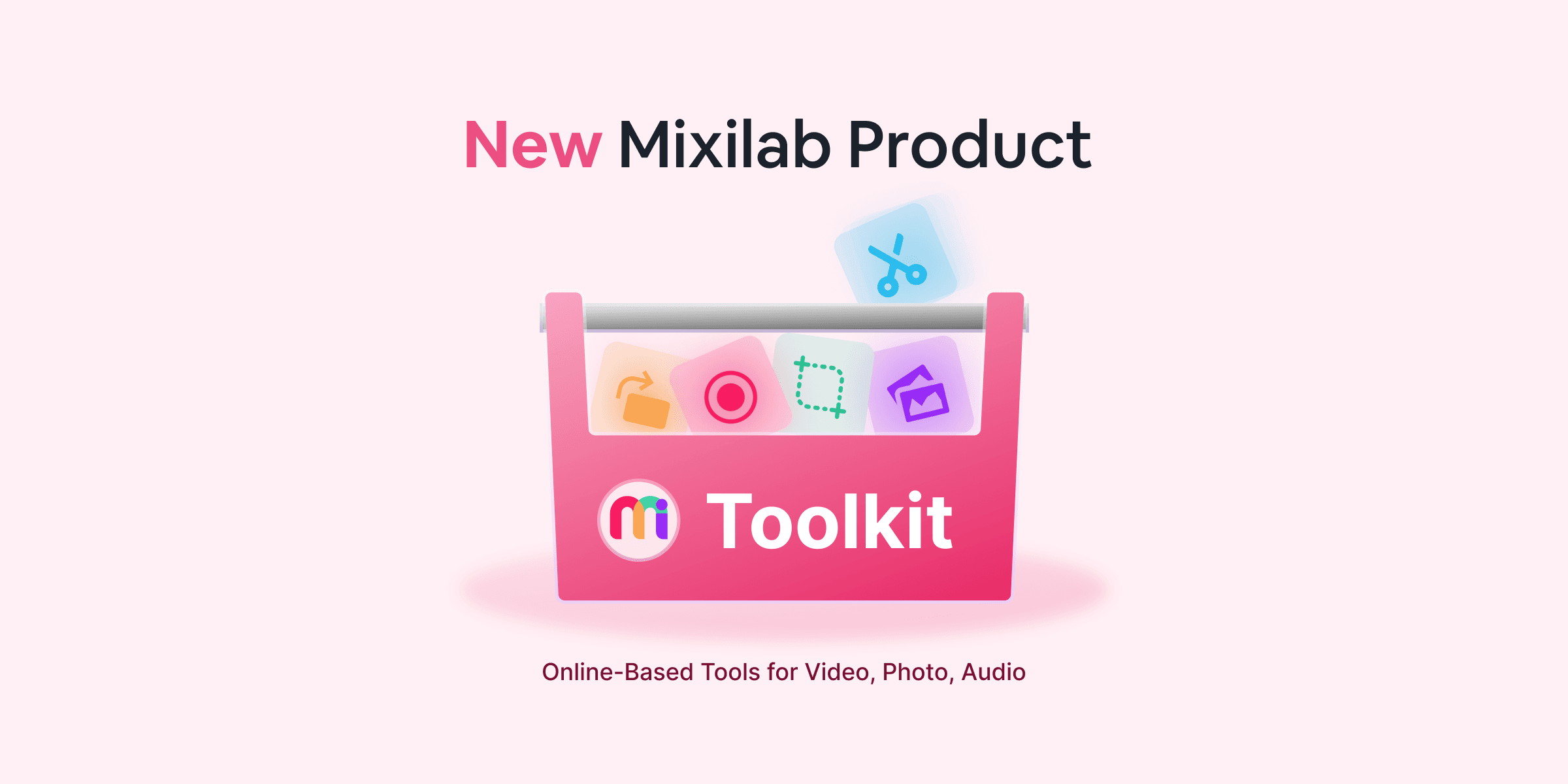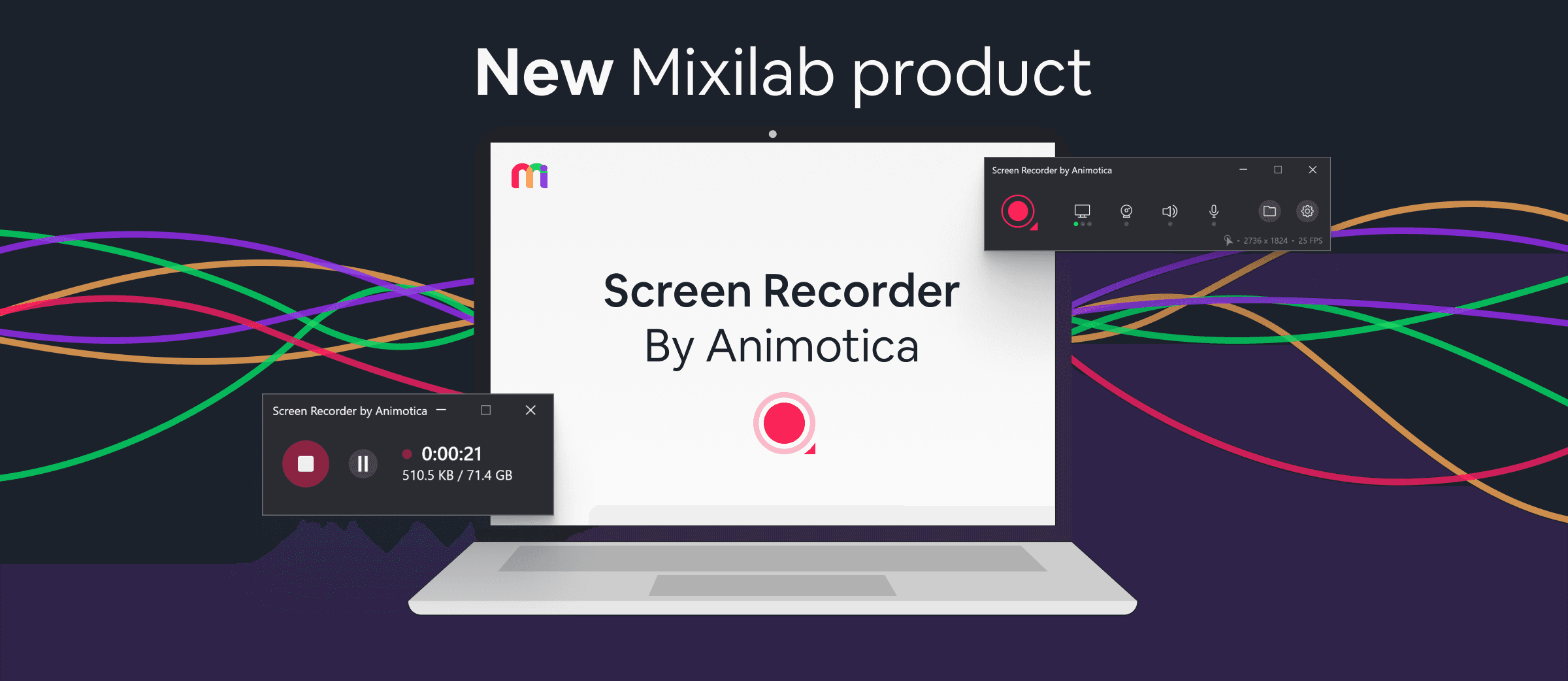Free easy-to-use video editing software is now available for any school worldwide.
March 30, 2020, Mixilab made an announcement that Animotica Full PRO is officially free for schools.
Indeed, e-learning has come far and is becoming more relevant.
More emphasis is being laid on remote access to education with the likes of Udemy, Udacity, Teachable, and Skillshare leading the way. With this development looking more promising by the day, even traditional schools are beginning to adopt this technology into their learning process.
At the core of all this, there has to be a video editor—a piece of software that aids visual storytelling. But there is more to video editors than just e-learning. Talk about making videos for awareness, creating memories, and raising the next Ken Burns and Steven Spielberg!
So, as a school, why should you care? What sort of video editor should you use? And how do you make an educational video for free?
Let’s address this right away.
Contents
Why Does Your School Need a Video Editor?
A video editor serves a lot of purposes, but it all revolves around the quality of visual storytelling and how it helps to make things easy and fun for both students and staff.
If your school is yet to adapt videos in the system, here are a few things you can do with a video editor.
- Create great videos and slideshows for different events, such as graduation, matriculation, anniversary, etc.
- Facilitate online learning to help students learn more in their spare time.
- Teach interested students on how to get into video editing and become pros like Justin Brown, Amy Landino, etc.
Windows Movie Maker is Gone, But the Game is still On
Originally, a huge percentage of schools using video editors relied on Windows Movie Maker (WMM) for their videos and slideshows.
This is mostly because the software is free, easy to use, and packs basic features.
But following a press release on March 4, 2018, it was no longer possible to make the same quality of videos with WMM as Microsoft decided to shut down the software.
With that said, as a school owner, you might now be wondering: “How can I make an educational video for free?”
Well, the answer is not far-fetched!
Animotica understands the importance of a decent video editor for schools and has, thus, decided to let you have it for free! A school representative only needs to sign up in just two minutes and we’ll get back to you ASAP.
Why Animotica is One of the Best Video Editors for Schools?
Animotica sets the standard as the best alternative to Windows Movie Maker for educational institutions. Not only is it better-equipped with top-level features, it’s also made entirely free for schools!
Here are the main features of the Animotica, which you should find enticing.
- Transitions: Over 40 transition effects to make your slides more electrifying.
- Split: To help you split your clips into several parts.
- Chroma Key: To take your videos to new heights with green screen effects.
- Aspect Ratios: To enable you to optimize your video layouts for your desired platforms—Youtube, IGTV, Facebook, Twitter, and more.
- Voiceover: To make your live tutorials more exciting.
- Custom Watermarks: To ensure you own your copyrights by adding your school logo or any custom watermark of your choice.
- Special Effects: To bring more radiance to your clips.
- Blur Background: To optimize the focus of your narratives.
- Overlays: To make your clips more fun, emphatic, just anything you want, with stickers, images, texts, GIFs.
- Music: Tune things up with Animotica’s free music library or choose your own music.
- Ken Burns Effect: Use Animotica’s troupe of pan and zoom effects to create documentary-style videos.
- Speed up, Slow Down, and Freeze Videos: Create time-lapse and slow-mo videos with just a couple clicks. You can also apply the freeze effects, effectively—no pun intended!
- Rotate, Flip, and Crop Videos: To create a visual narrative from different creative angles.
- Optimized Export: To enable you to export in different formats, resolutions, and bitrates for your different platforms. You can export in 480, 720, 1080, and 4k!
- Mute/Remove Audio: Want a little silence? Animotica has the hush tool.
- Blending and Opacity: To make your overlays fit naturally.
- Video and Audio Fades: To help you create smooth entry and exits for your videos and audio tracks.
To see the entire features, download the software. Remember, it’s totally free for schools!
How Do You Make a School Video?
If you’re new to this, making a school video might seem like rocket science initially. But, with a simple, magical video editor, you can start creating pro-level videos with just a few moments of practice.
With Animotica you can make a school video, or any video at all in four easy steps:
- Create a new project.
- Import your videos, pictures, and music.
- Edit according to your desire, using Animotica’s effects and overlays.
- Save and Export!
You can always check out the blog section for guides on how to create different types of slideshows and videos, as well as how to add some great effects.
Just in case you’re wondering what type of videos you can create for your school. Here’s some kind of video content schools usually post on their channels:
- Graduation and matriculation videos
and slideshows - Field Trips
- Extramural classes and lesson
reviews - Sports day highlights
- Prom
- Prize giving day
- School tour
- School commercial
- Staff recruitment
How to Get Animotica Pro for Your School?
With the retirement of the Microsoft Store for Education, schools have new methods to access Animotica’s powerful video editing tools. You can download the free version of Animotica directly from the Microsoft Store. Schools that require the advanced features of Animotica Pro can request an in-app promo code by contacting Mixilab.
Follow these simple steps to get started:
- Download the free version of Animotica from the Microsoft Store.
- If you need access to the Pro features, fill out the contact form on Animotica’s website to request a promo code.
By following these steps, your school can continue using Animotica to create engaging and educational videos for free or with advanced Pro features at no additional cost.
Conclusion
With the extinction of WMM, schools don’t have to stop making awesome educational videos because Animotica has come to the rescue. Thus, your school can continue making exceptional videos with Animotica completely free of charge! It only takes a few minutes to sign up for access.
In the future, Animotica plans to introduce new, more advanced features that you can upgrade to. This, however, will remain optional and you can continue to use Animotica for free, forever.
Cheers!
FAQ
Are there any tutorials or guides available for using Animotica in the classroom?
Absolutely! Animotica offers a range of tutorials and guides to help educators and students. Whether you are a beginner or an experienced editor, these resources make the learning curve seamless and enjoyable.
Where to Find Tutorials:
These resources ensure proficiency in Animotica, enhancing the classroom experience. For personalized assistance, contact us @ support@animotica.com.
Can students also access Animotica Pro for free through their educational institution?
Yes, students can access Animotica Pro for free through their educational institution. Schools can apply for a license allowing students to use the Pro version at no additional cost. This enables students to use a powerful video editing tool, enhancing their learning experience.
For more information, refer to our Animotica For Education FAQ or contact our support team @ support@animotica.com.
What are the system requirements for running Animotica Pro on school computers?
To ensure a seamless video editing experience with Animotica Pro, it’s important to verify that your school’s computers meet the minimum system requirements. Here’s what you’ll need:
- Operating System: Windows 10 or later.
- Processor: Intel or AMD dual-core processor, 1.6 GHz or faster.
- Memory: At least 4 GB of RAM. 8 GB or more is recommended for better performance.
- Storage: At least 2 GB of available hard disk space is required for installation. Additional free space is recommended for video projects.
- Graphics: DirectX 11 compatible GPU with at least 1 GB of video RAM.
- Display: Screen resolution of 1280×768 or higher.
By ensuring that your hardware meets these specifications, you’ll provide students and educators with a smooth and efficient video editing experience, maximizing the potential of Animotica Pro in your educational programs.